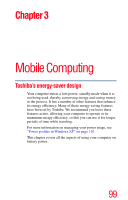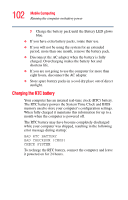Toshiba M35 S456 Satellite M30/M35 Users Guide - Page 101
Maximizing battery life, pack is fully discharged. If the battery light LED
 |
UPC - 032017249776
View all Toshiba M35 S456 manuals
Add to My Manuals
Save this manual to your list of manuals |
Page 101 highlights
101 Mobile Computing Running the computer on battery power The main battery light ( ) glows amber while the battery is being charged, and glows blue when it is fully charged. The battery may not start charging immediately under the following conditions: ❖ The battery is extremely hot or cold. To ensure that the battery charges to its full capacity, wait until it reaches room temperature. ❖ The battery is almost completely discharged. Leave the power connected and the battery should begin charging after a few minutes. Maximizing battery life To maximize the life of your battery pack: ❖ At least once a month, disconnect the computer from a power source and operate it on battery power until the battery pack fully discharges. Before doing so, follow the steps below: 1 Turn off the computer's power. 2 Disconnect the AC adapter and turn on the computer's power. If it does not turn on, go to step 4. 3 Operate the computer on battery power for five minutes. If the battery pack has at least five minutes of operating time, continue operating until the battery pack is fully discharged. If the battery light LED flashes or there is some other warning to indicate a low battery, go to step 4. 4 Connect the AC adapter to the computer and the power cord to a power outlet. The DC-IN or AC power-light LED should glow blue, and the Battery LED should glow amber to indicate that the battery pack is being charged. If the DC-IN or AC powerlight indicator does not glow, power is not being supplied. Check the connections for the AC adapter and power cord.