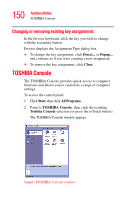Toshiba M35 S456 Satellite M30/M35 Users Guide - Page 152
Profiles, Power Management, Apply
 |
UPC - 032017249776
View all Toshiba M35 S456 manuals
Add to My Manuals
Save this manual to your list of manuals |
Page 152 highlights
152 Toshiba Utilities TOSHIBA Console To access Power Management through the TOSHIBA Console, double-click the Power Management icon. The TOSHIBA Power Saver Properties window appears. Sample Toshiba Power Saver Properties window The Power Properties window shows the power profiles, which are optimized for several different working environments. You can either use one of the preset modes or create and use your own customized profile. The preset profiles cannot be deleted. By changing the options that appear in the Toshiba Power Saver Properties window and clicking OK, you can reconfigure that function. Any options that you change become effective when you click either OK or Apply. Profiles This section lists the preset profiles along with the estimated battery life for each mode. The preset profiles are: ❖ Full Power