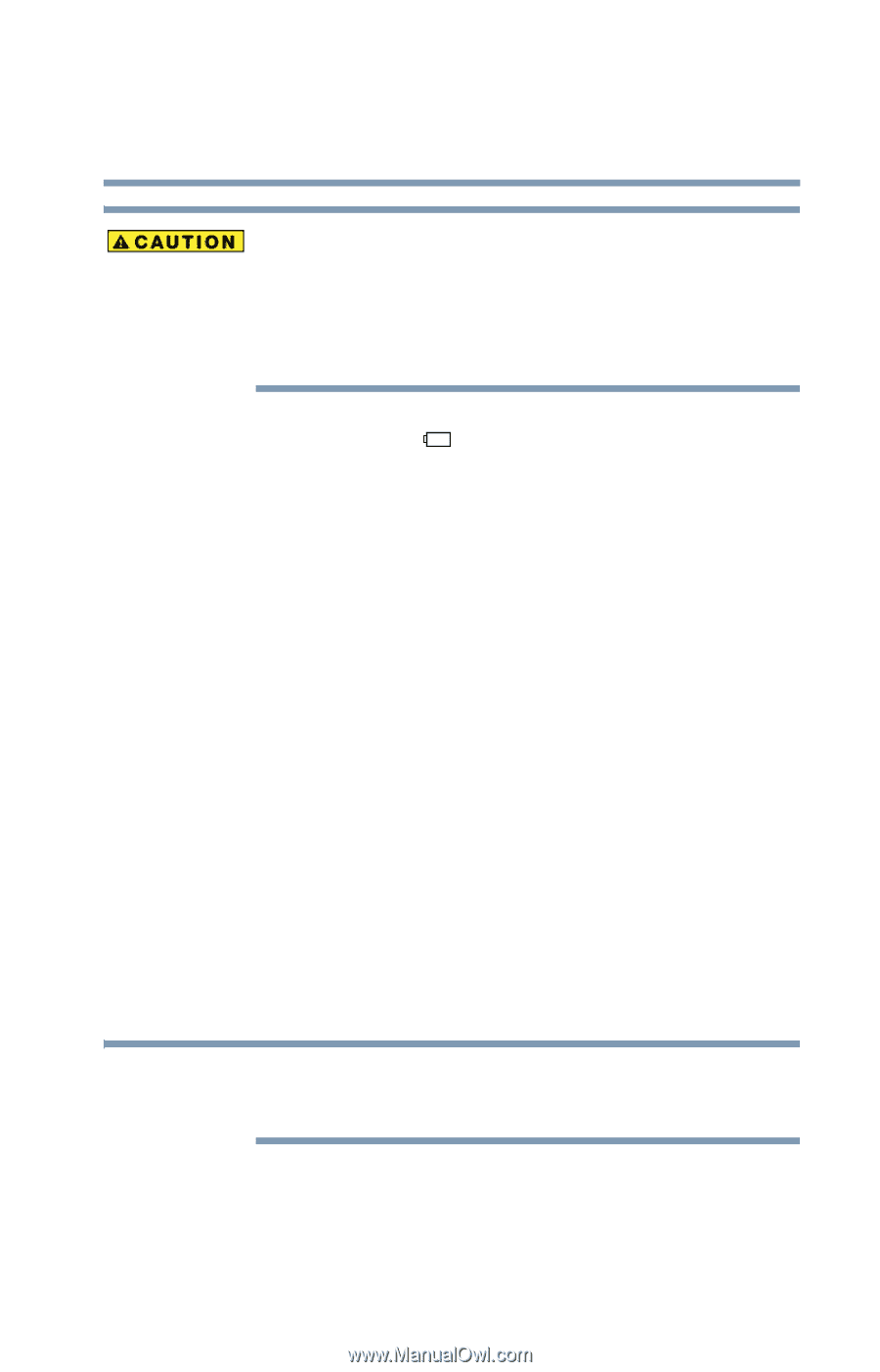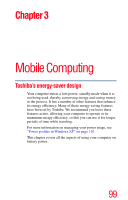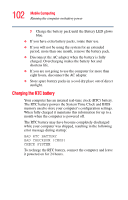Toshiba M35 S456 Satellite M30/M35 Users Guide - Page 103
Monitoring battery power, power connected and the battery should begin charging
 |
UPC - 032017249776
View all Toshiba M35 S456 manuals
Add to My Manuals
Save this manual to your list of manuals |
Page 103 highlights
103 Mobile Computing Running the computer on battery power The computer's RTC battery is a Lithium Ion (Li-Ion) battery and should be replaced only by your dealer or by a Toshiba service representative. The battery can explode if not properly replaced, used, handled or disposed of. Dispose of the battery as required by local ordinances or regulations. The main battery light ( ) glows amber while the battery is being charged, and glows blue when it is fully charged. The battery may not start charging immediately under the following conditions: ❖ The battery is extremely hot or cold. To ensure that the battery charges to its full capacity, wait until it reaches room temperature. ❖ The battery is almost completely discharged. Leave the power connected and the battery should begin charging after a few minutes. Monitoring battery power The computer's main battery light gives you an indication of the main battery's current charge: ❖ Blue indicates the AC adapter has fully charged the battery. ❖ Amber indicates the AC adapter is charging the battery. ❖ Off indicates that the battery is not being charged. NOTE Battery life and charge time may vary depending upon power management settings, applications and features used.