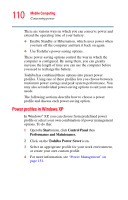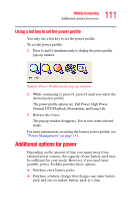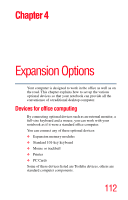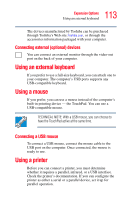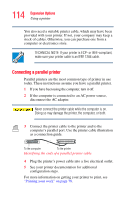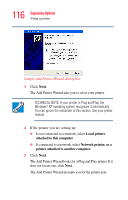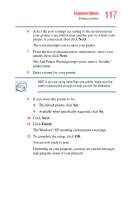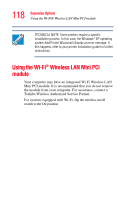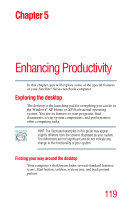Toshiba M35 S456 Satellite M30/M35 Users Guide - Page 114
Connecting a parallel printer, TECHNICAL NOTE: If your printer is ECP- or IEEE-compliant
 |
UPC - 032017249776
View all Toshiba M35 S456 manuals
Add to My Manuals
Save this manual to your list of manuals |
Page 114 highlights
114 Expansion Options Using a printer You also need a suitable printer cable, which may have been provided with your printer. If not, your company may keep a stock of cables. Otherwise, you can purchase one from a computer or electronics store. TECHNICAL NOTE: If your printer is ECP- or IEEE-compliant, make sure your printer cable is an IEEE 1284 cable. Connecting a parallel printer Parallel printers are the most common type of printer in use today. These instructions assume you have a parallel printer. 1 If you have been using the computer, turn it off. 2 If the computer is connected to an AC power source, disconnect the AC adapter. Never connect the printer cable while the computer is on. Doing so may damage the printer, the computer, or both. 3 Connect the printer cable to the printer and to the computer's parallel port. Use the printer cable illustration as a connection guide. To the computer To the printer Identifying the ends of a parallel printer cable 4 Plug the printer's power cable into a live electrical outlet. 5 See your printer documentation for additional configuration steps. For more information on getting your printer to print, see "Printing your work" on page 78.