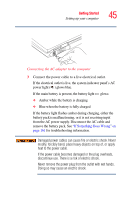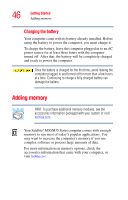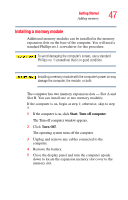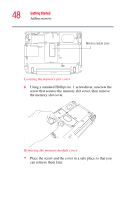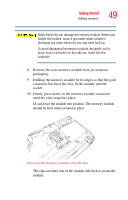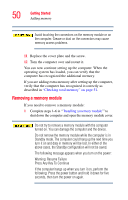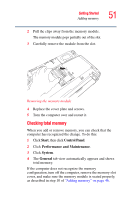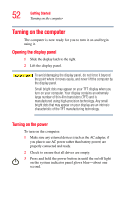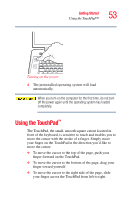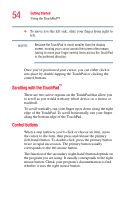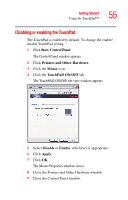Toshiba M35 S456 Satellite M30/M35 Users Guide - Page 50
Removing a memory module, Press Any Key To Continue
 |
UPC - 032017249776
View all Toshiba M35 S456 manuals
Add to My Manuals
Save this manual to your list of manuals |
Page 50 highlights
50 Getting Started Adding memory Avoid touching the connectors on the memory module or on the computer. Grease or dust on the connectors may cause memory access problems. 11 Replace the cover plate and the screw. 12 Turn the computer over and restart it. You can now continue setting up the computer. When the operating system has loaded, you can verify that the computer has recognized the additional memory. If you are adding extra memory after setting up the computer, verify that the computer has recognized it correctly as described in "Checking total memory" on page 51. Removing a memory module If you need to remove a memory module: 1 Complete steps 1-6 in "'Installing a memory module'" to shut down the computer and open the memory module cover. Do not try to remove a memory module with the computer turned on. You can damage the computer and the device. Do not remove the memory module while the computer is in Standby mode. The computer could hang up the next time you turn it on and data in memory will be lost. In either of the above cases, the Standby configuration will not be saved. The following message appears when you turn on the power: Warning: Resume Failure Press Any Key To Continue If the computer hangs up when you turn it on, perform the following: Press the power button and hold it down for five seconds, then turn the power on again.