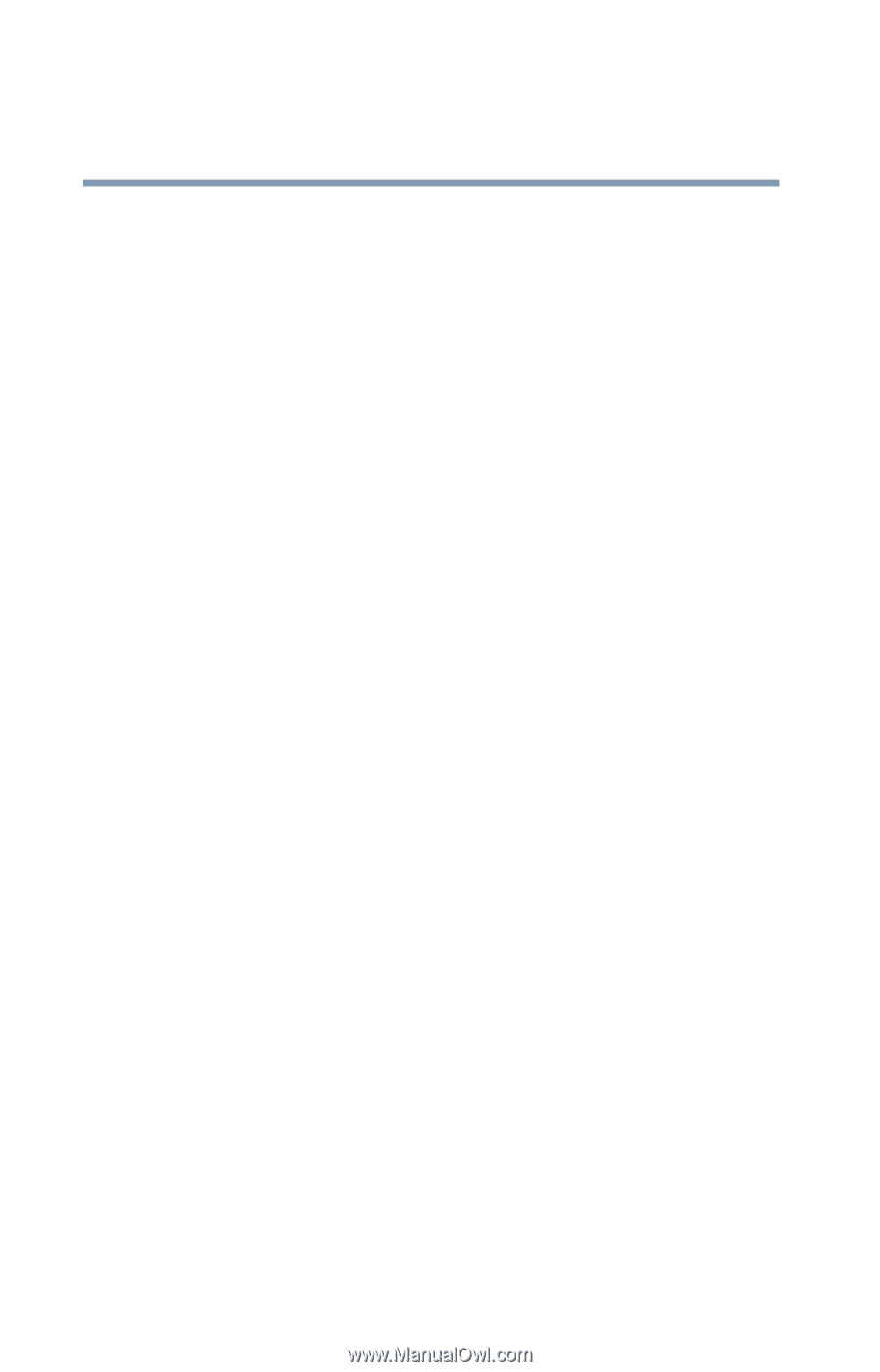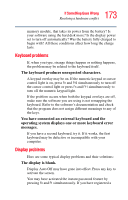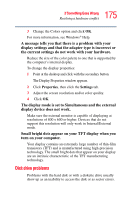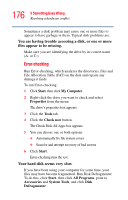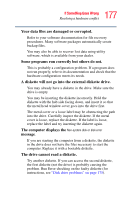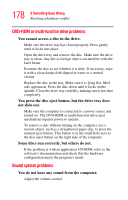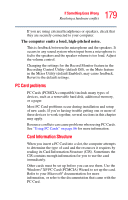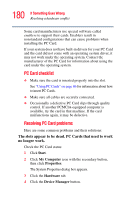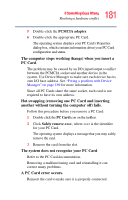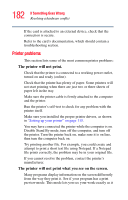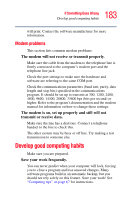Toshiba M35 S456 Satellite M30/M35 Users Guide - Page 178
DVD-ROM or multi-function drive problems, Sound system problems, Some discs run correctly
 |
UPC - 032017249776
View all Toshiba M35 S456 manuals
Add to My Manuals
Save this manual to your list of manuals |
Page 178 highlights
178 If Something Goes Wrong Resolving a hardware conflict DVD-ROM or multi-function drive problems You cannot access a disc in the drive. Make sure the drive tray has closed properly. Press gently until it clicks into place. Open the drive tray and remove the disc. Make sure the drive tray is clean. Any dirt or foreign object can interfere with the laser beam. Examine the disc to see whether it is dirty. If necessary, wipe it with a clean damp cloth dipped in water or a neutral cleaner. Replace the disc in the tray. Make sure it is lying flat, label side uppermost. Press the disc down until it locks on the spindle. Close the drive tray carefully, making sure it has shut completely. You press the disc eject button, but the drive tray does not slide out. Make sure the computer is connected to a power source and turned on. The DVD-ROM or multi-function drive eject mechanism requires power to operate. To remove a disc without turning on the computer, use a narrow object, such as a straightened paper clip, to press the manual eject button. This button is in the small hole next to the disc eject button on the right side of the computer. Some discs run correctly, but others do not. If the problem is with an application CD-ROM, refer to the software's documentation and check that the hardware configuration meets the program's needs. Sound system problems You do not hear any sound from the computer. Adjust the volume control.