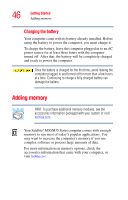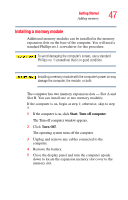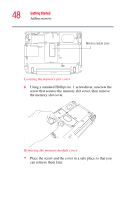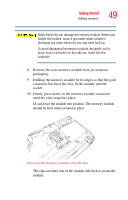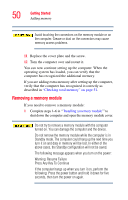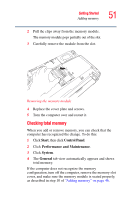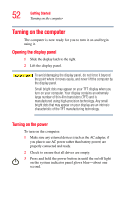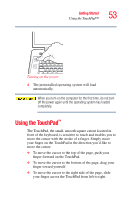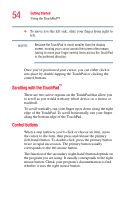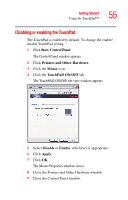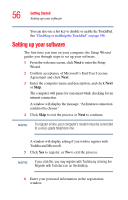Toshiba M35 S456 Satellite M30/M35 Users Guide - Page 51
Checking total memory, Start, Control Panel, Performance and Maintenance, System, General
 |
UPC - 032017249776
View all Toshiba M35 S456 manuals
Add to My Manuals
Save this manual to your list of manuals |
Page 51 highlights
Getting Started Adding memory 51 2 Pull the clips away from the memory module. The memory module pops partially out of the slot. 3 Carefully remove the module from the slot. Removing the memory module 4 Replace the cover plate and screws. 5 Turn the computer over and restart it. Checking total memory When you add or remove memory, you can check that the computer has recognized the change. To do this: 1 Click Start, then click Control Panel. 2 Click Performance and Maintenance. 3 Click System. 4 The General tab view automatically appears and shows total memory. If the computer does not recognize the memory configuration, turn off the computer, remove the memory slot cover, and make sure the memory module is seated properly, as described in step 10 of "Adding memory" on page 46.