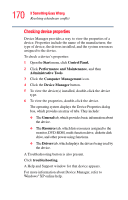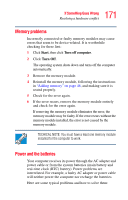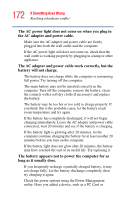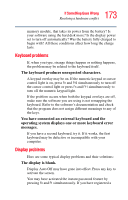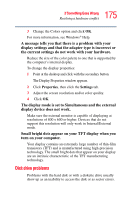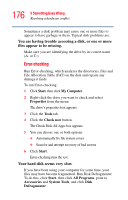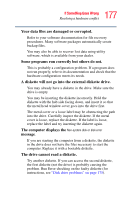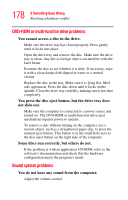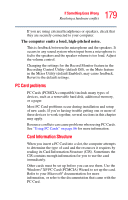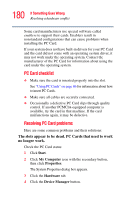Toshiba M35 S456 Satellite M30/M35 Users Guide - Page 175
Disk drive problems, The display mode is set to Simultaneous and the external
 |
UPC - 032017249776
View all Toshiba M35 S456 manuals
Add to My Manuals
Save this manual to your list of manuals |
Page 175 highlights
175 If Something Goes Wrong Resolving a hardware conflict 3 Change the Colors option and click OK. For more information, see Windows® Help. A message tells you that there is a problem with your display settings and that the adapter type is incorrect or the current settings do not work with your hardware. Reduce the size of the color palette to one that is supported by the computer's internal display. To change the display properties: 1 Point at the desktop and click with the secondary button. The Display Properties window appears. 2 Click Properties, then click the Settings tab. 3 Adjust the screen resolution and/or color quality. 4 Click OK. The display mode is set to Simultaneous and the external display device does not work. Make sure the external monitor is capable of displaying at resolutions of 800 x 600 or higher. Devices that do not support this resolution will only work in Internal/External mode. Small bright dots appear on your TFT display when you turn on your computer. Your display contains an extremely large number of thin-film transistors (TFT) and is manufactured using high-precision technology. The small bright dots that appear on your display are an intrinsic characteristic of the TFT manufacturing technology. Disk drive problems Problems with the hard disk or with a diskette drive usually show up as an inability to access the disk or as sector errors.