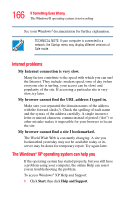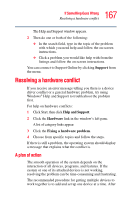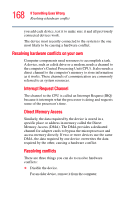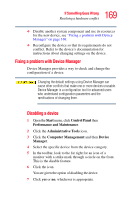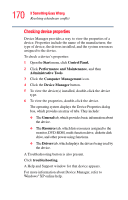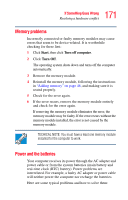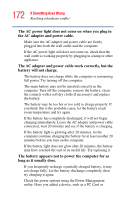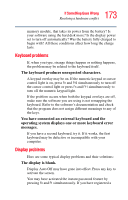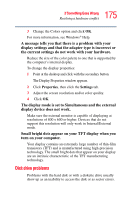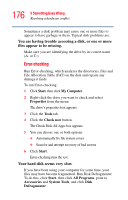Toshiba M35 S456 Satellite M30/M35 Users Guide - Page 171
Memory problems, Power and the batteries
 |
UPC - 032017249776
View all Toshiba M35 S456 manuals
Add to My Manuals
Save this manual to your list of manuals |
Page 171 highlights
171 If Something Goes Wrong Resolving a hardware conflict Memory problems Incorrectly connected or faulty memory modules may cause errors that seem to be device-related. It is worthwhile checking for these first: 1 Click Start, then click Turn off computer. 2 Click Turn Off. The operating system shuts down and turns off the computer automatically. 3 Remove the memory module. 4 Reinstall the memory module, following the instructions in "Adding memory" on page 46, and making sure it is seated properly. 5 Check for the error again. 6 If the error recurs, remove the memory module entirely and check for the error again. If removing the memory module eliminates the error, the memory module may be faulty. If the error recurs without the memory module installed, the error is not caused by the memory module. TECHICAL NOTE: You must have a least one memory module installed for the computer to work. Power and the batteries Your computer receives its power through the AC adapter and power cable or from the system batteries (main battery and real-time clock (RTC) battery). Power problems are interrelated. For example, a faulty AC adapter or power cable will neither power the computer nor recharge the batteries. Here are some typical problems and how to solve them: