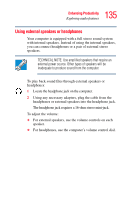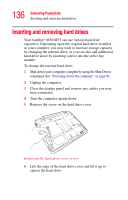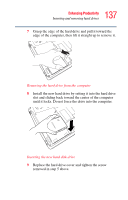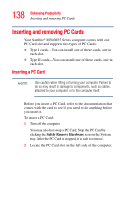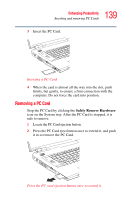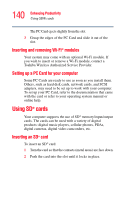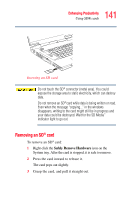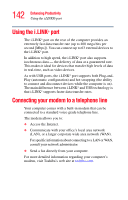Toshiba M35 S456 Satellite M30/M35 Users Guide - Page 140
Inserting and removing Wi-Fi® modules, Setting up a PC Card for your computer, Using SD® cards
 |
UPC - 032017249776
View all Toshiba M35 S456 manuals
Add to My Manuals
Save this manual to your list of manuals |
Page 140 highlights
140 Enhancing Productivity Using SD® cards The PC Card ejects slightly from the slot. 3 Grasp the edges of the PC Card and slide it out of the slot. Inserting and removing Wi-Fi® modules Your system may come with an optional Wi-Fi module. If you wish to insert or remove a Wi-Fi module, contact a Toshiba Wireless Authorized Service Provider. Setting up a PC Card for your computer Some PC Cards are ready to use as soon as you install them. Others, such as hard disk cards, network cards, and SCSI adapters, may need to be set up to work with your computer. To set up your PC Card, refer to the documentation that came with the card or refer to your operating system manual or online help. Using SD® cards Your computer supports the use of SD® memory/input/output cards. The cards can be used with a variety of digital products: digital music players, cellular phones, PDAs, digital cameras, digital video camcorders, etc. Inserting an SD® card To insert an SD® card: 1 Turn the card so that the contacts (metal areas) are face down. 2 Push the card into the slot until it locks in place.