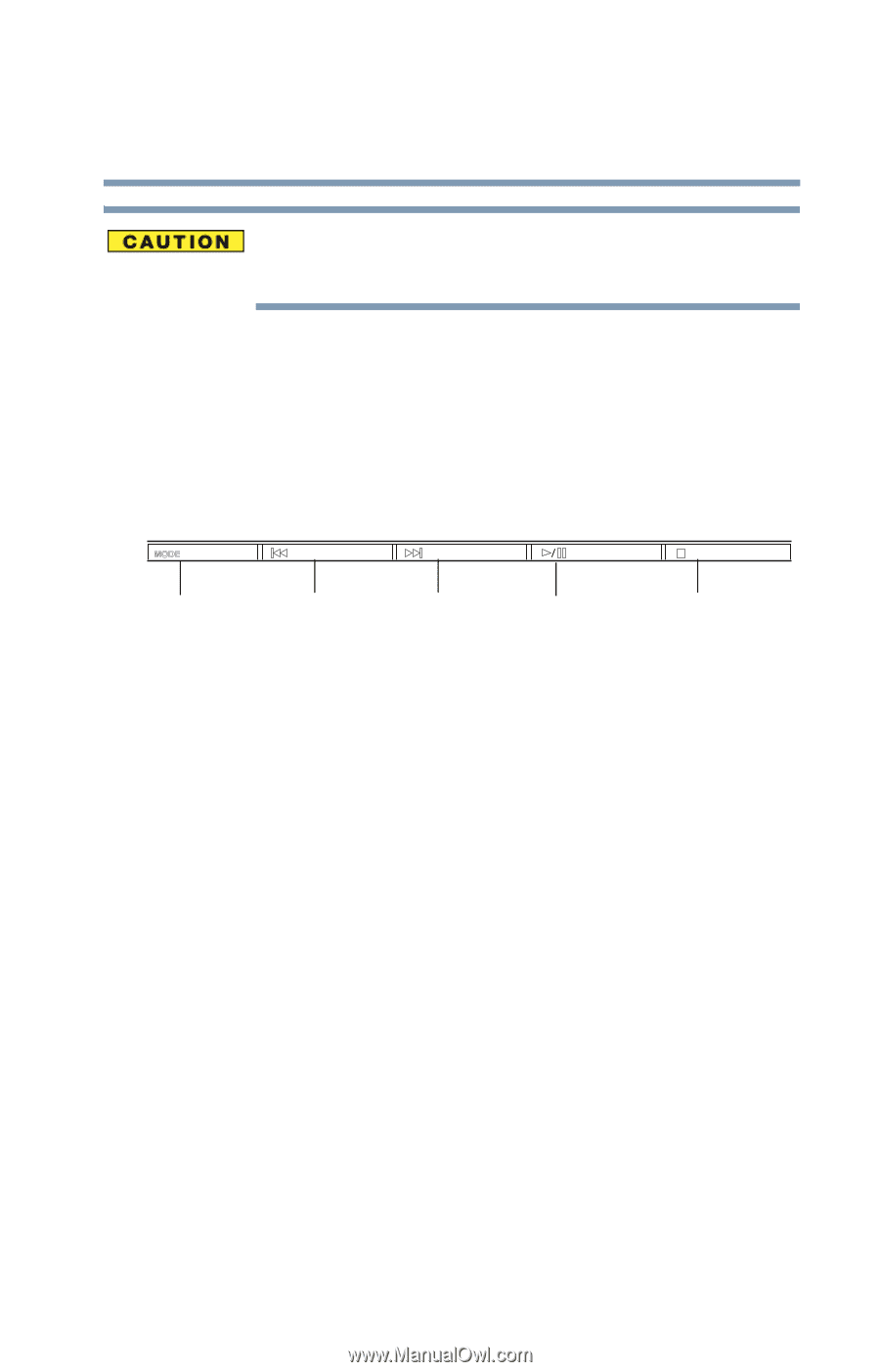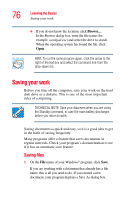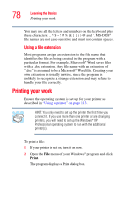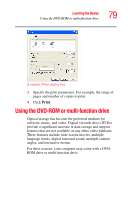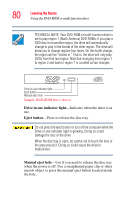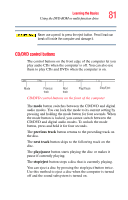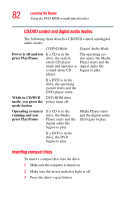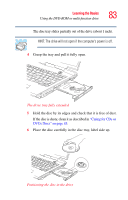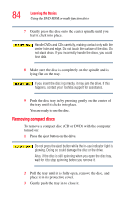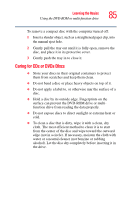Toshiba M35 S456 Satellite M30/M35 Users Guide - Page 81
CD/DVD control buttons, previous track, next track, play/pause, stop/eject
 |
UPC - 032017249776
View all Toshiba M35 S456 manuals
Add to My Manuals
Save this manual to your list of manuals |
Page 81 highlights
Learning the Basics Using the DVD-ROM or multi-function drive 81 Never use a pencil to press the eject button. Pencil lead can break off inside the computer and damage it. CD/DVD control buttons The control buttons on the front edge of the computer let you play audio CDs when the computer is off. You can also use them to play CDs and DVDs when the computer is on. Mode Previous Next track track Play/Pause Stop/Eject CD/DVD control buttons on the front of the computer The mode button switches between the CD/DVD and digital audio modes. You can lock the mode to its current setting by pressing and holding the mode button for four seconds. When the mode button is locked, you cannot switch between the CD/DVD and digital audio modes. To unlock the mode button, press and hold it for four seconds. The previous track button returns to the preceding track on the disc. The next track button skips to the following track on the disc. The play/pause button starts playing the disc or makes it pause if currently playing. The stop/eject button stops a disc that is currently playing. You can eject a disc by pressing the stop/eject button twice. Use this method to eject a disc when the computer is turned off and the sound subsystem is turned on.