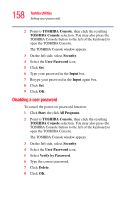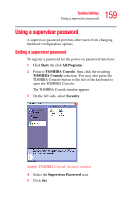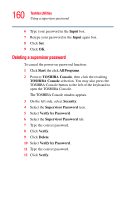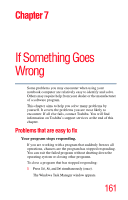Toshiba M35 S456 Satellite M30/M35 Users Guide - Page 156
Enabling Hibernation, Setting user passwords
 |
UPC - 032017249776
View all Toshiba M35 S456 manuals
Add to My Manuals
Save this manual to your list of manuals |
Page 156 highlights
156 Toshiba Utilities Enabling Hibernation Any options that you change will become default settings when you restart your system. Enabling Hibernation Your computer includes a Toshiba Power Saver utility that allows you to change many of your default power settings. You can enable hibernation through this utility. To power down the computer using the Hibernation option, click Start, select Turn off computer. When you hold down the Shift key, the Standby button changes to Hibernate. Hold down the Shift key, then select Hibernate. The computer saves the state of the system, including all open programs and files, to the hard disk, and then powers down completely. TECHNICAL NOTE: Toshiba recommends that you always have the Hibernation option enabled. Hibernation is the function that causes your system to save anything you have in shortterm memory to the hard disk drive should your battery fail. If Hibernation is not enabled and your battery dies, you will lose data. Setting user passwords Setting a password leaves your computer secure so that nobody can access your files. You must enter the password before you can work on your computer. Toshiba supports the several types of passwords on your computer: ❖ An instant password - Secures your open programs and files when leaving the computer temporarily ❖ A power-on password - Prevents unauthorized users from starting or restarting the computer