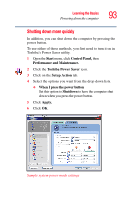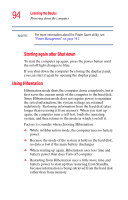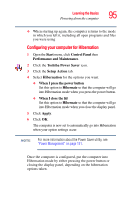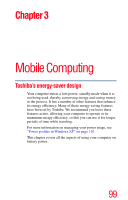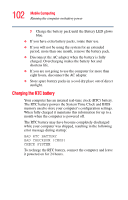Toshiba M35 S456 Satellite M30/M35 Users Guide - Page 98
Toshiba’s online resources, Starting again from Standby mode
 |
UPC - 032017249776
View all Toshiba M35 S456 manuals
Add to My Manuals
Save this manual to your list of manuals |
Page 98 highlights
98 Learning the Basics Toshiba's online resources ❖ When I press the power button Set this option to Standby to put the computer into Standby mode when you press the power button. ❖ When I close the lid Set this option to Standby to put the computer into Standby mode when you close the display panel. 5 Click Apply. 6 Click OK. NOTE For more information about the Power Saver utility, see "Power Management" on page 151. Starting again from Standby mode To start up the computer from Standby mode, press the power button until the on/off light changes to blue. The computer returns to the screen you were using. If you put the computer in Standby mode by closing the display panel, you can start it again by opening the display panel. Toshiba's online resources Toshiba maintains a number of online sites to which you can connect. These sites provide information about Toshiba products, give help with technical questions and keep you up to date with future upgrades. For more information, see "Contacting Toshiba" on page 186.