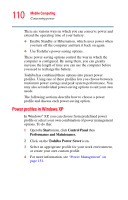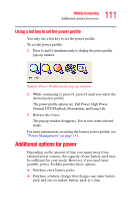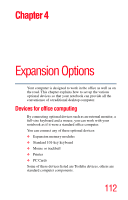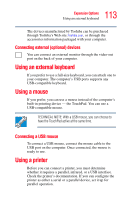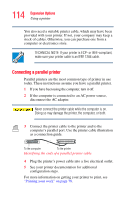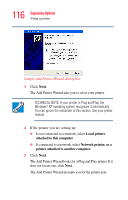Toshiba M35 S456 Satellite M30/M35 Users Guide - Page 111
Using a hot key to set the power profile, Additional options for power - charger
 |
UPC - 032017249776
View all Toshiba M35 S456 manuals
Add to My Manuals
Save this manual to your list of manuals |
Page 111 highlights
111 Mobile Computing Additional options for power Using a hot key to set the power profile You may use a hot key to set the power profile. To set the power profile: 1 Press Fn and F2 simultaneously to display the power profile pop-up window. Sample Power Profile mode pop-up window 2 While continuing to press Fn, press F2 until you select the desired power profile. The power profile options are: Full Power, High Power, Normal, DVD Playback, Presentation, and Long Life. 3 Release the Fn key. The pop-up window disappears. You're now in the selected mode. For more information on setting the battery power profile, see "Power Management" on page 151. Additional options for power Depending on the amount of time you spend away from external power sources, the capacity of one battery pack may be sufficient for your needs. However, if you need more portable power, Toshiba provides these options: ❖ Purchase extra battery packs. ❖ Purchase a battery charger that charges one main battery pack and one secondary battery pack at a time.