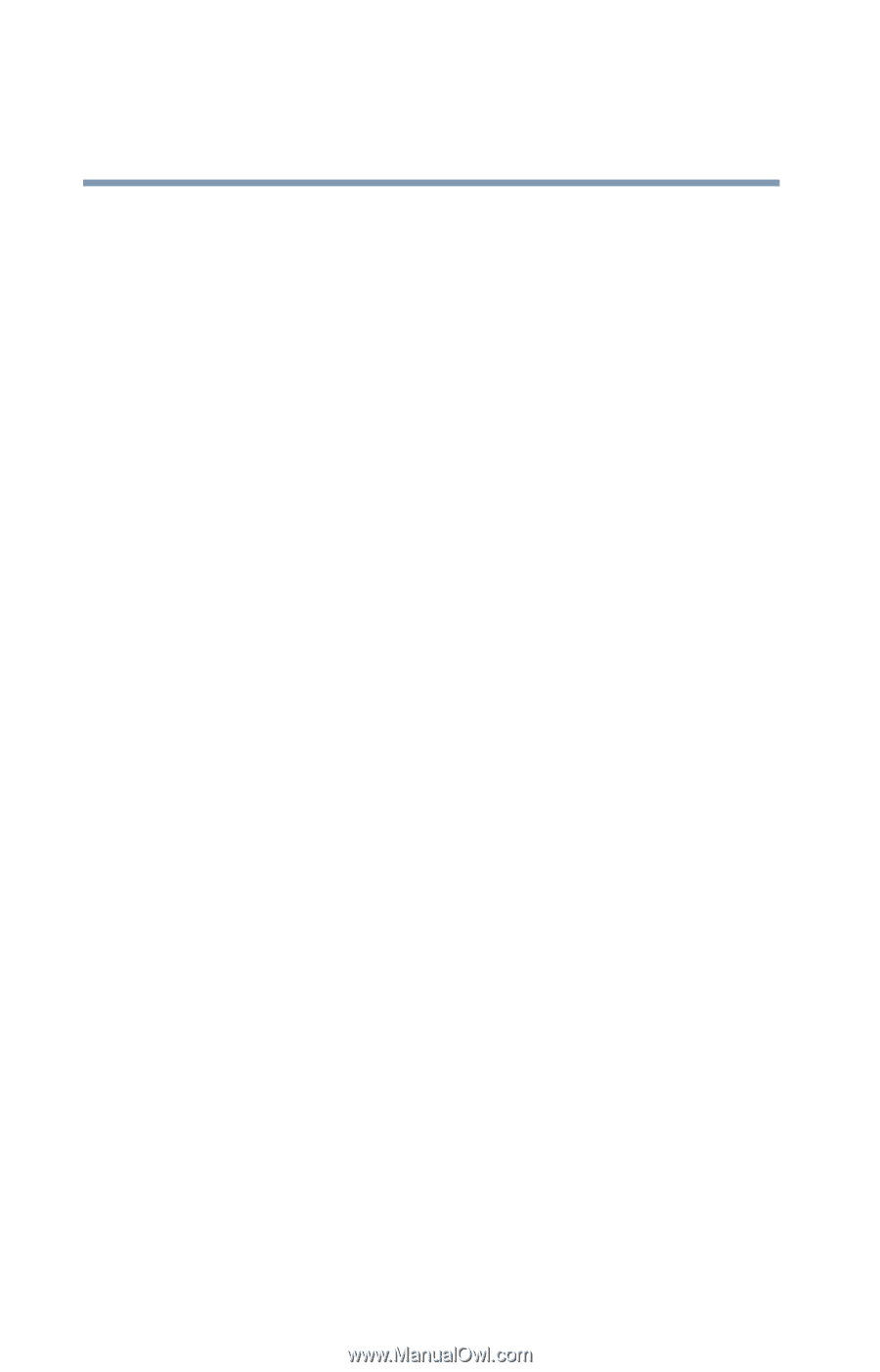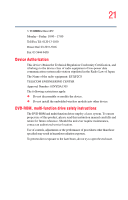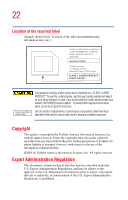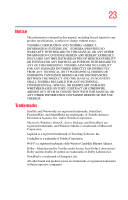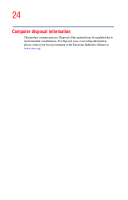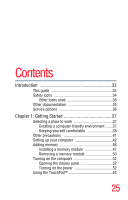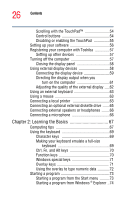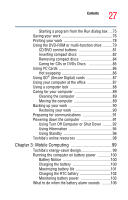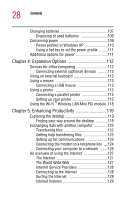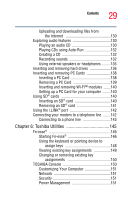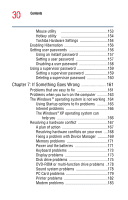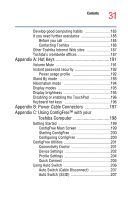Toshiba M35 S456 Satellite M30/M35 Users Guide - Page 26
Learning the Basics, Ctrl, Fn, and Alt keys - keyboard
 |
UPC - 032017249776
View all Toshiba M35 S456 manuals
Add to My Manuals
Save this manual to your list of manuals |
Page 26 highlights
26 Contents Scrolling with the TouchPad 54 Control buttons 54 Disabling or enabling the TouchPad 55 Setting up your software 56 Registering your computer with Toshiba 57 Setting up other devices 57 Turning off the computer 57 Closing the display panel 58 Using external display devices 58 Connecting the display device 59 Directing the display output when you turn on the computer 61 Adjusting the quality of the external display .....62 Using an external keyboard 63 Using a mouse 63 Connecting a local printer 63 Connecting an optional external diskette drive .......65 Connecting external speakers or headphones ........66 Connecting a microphone 66 Chapter 2: Learning the Basics 67 Computing tips 67 Using the keyboard 69 Character keys 69 Making your keyboard emulate a full-size keyboard 69 Ctrl, Fn, and Alt keys 70 Function keys 70 Windows special keys 71 Overlay keys 71 Using the overlay to type numeric data 72 Starting a program 73 Starting a program from the Start menu ..........73 Starting a program from Windows ® Explorer ..74