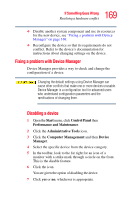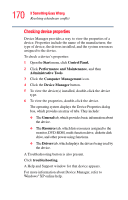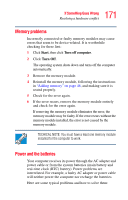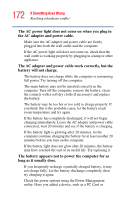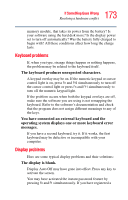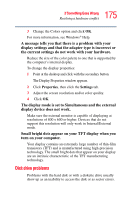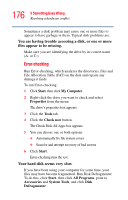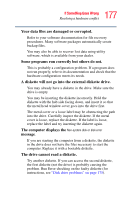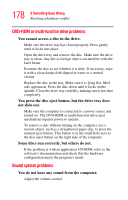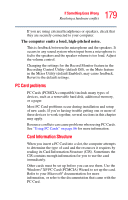Toshiba M35 S456 Satellite M30/M35 Users Guide - Page 174
The screen does not look right., The built-in screen flickers
 |
UPC - 032017249776
View all Toshiba M35 S456 manuals
Add to My Manuals
Save this manual to your list of manuals |
Page 174 highlights
174 If Something Goes Wrong Resolving a hardware conflict password, press the Enter key, type the password and press Enter. If no password is registered, press Enter. The screen reactivates and allows you to continue working. If you are using the built-in screen, make sure the display priority is not set for an external monitor. To do this, hold the Fn key and press F5 twice. A window with display choices pops up. Hold the Fn key and press F5 twice again to advance through the display options. If you are using an external monitor: ❖ Check that the monitor is turned on. ❖ Check that the monitor's power cable is firmly plugged into a working power outlet. ❖ Check that the cable connecting the external monitor to the computer is firmly attached. ❖ Try adjusting the contrast and brightness controls on the external monitor. ❖ Press Fn and F5 simultaneously to make sure the display priority is not set for the built-in screen. The screen does not look right. You can change the display settings by clicking a blank area of the desktop with the secondary control button, then clicking Properties. This opens the Display Properties dialog box. The Appearance tab of this dialog box allows you to choose the colors for the screen. The Settings tab allows you to choose the screen resolution. The built-in screen flickers. Some flickering is a normal result of the way the screen produces colors. To reduce the amount of flickering, try using fewer colors. To change the number of colors displayed: 1 Point at the desktop and click with the secondary button. 2 Click Properties, and then the Settings tab.