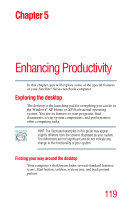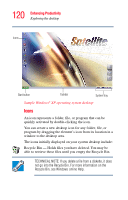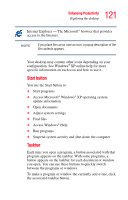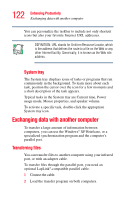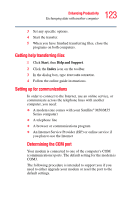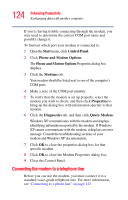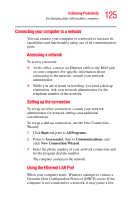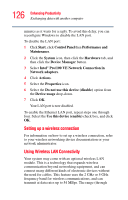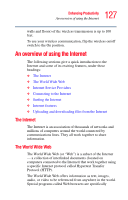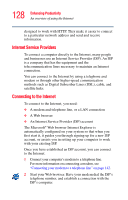Toshiba M35 S456 Satellite M30/M35 Users Guide - Page 124
Connecting the modem to a telephone line, Start, Control Panel, Phone and, Modem Options, Modems
 |
UPC - 032017249776
View all Toshiba M35 S456 manuals
Add to My Manuals
Save this manual to your list of manuals |
Page 124 highlights
124 Enhancing Productivity Exchanging data with another computer If you're having trouble connecting through the modem, you may need to determine the current COM port name and possibly change it. To find out which port your modem is connected to: 1 Open the Start menu, click Control Panel. 2 Click Phone and Modem Options. The Phone and Modem Options Properties dialog box displays. 3 Click the Modems tab. Your modem should be listed next to one of the computer's COM ports. 4 Make a note of the COM port number. 5 To verify that the modem is set up properly, select the modem you wish to check, and then click Properties to bring up the dialog box with information specific to that modem. 6 Click the Diagnostics tab, and then click Query Modem. Windows XP communicates with the modem and displays identifying information reported by the modem. If Windows XP cannot communicate with the modem, it displays an error message. Consult the troubleshooting sections of your modem and Windows XP documentation. 7 Click OK to close the properties dialog box for that specific modem. 8 Click OK to close the Modem Properties dialog box. 9 Close the Control Panel. Connecting the modem to a telephone line Before you can use the modem, you must connect it to a standard voice-grade telephone line. For more information, see "Connecting to a phone line" on page 143.