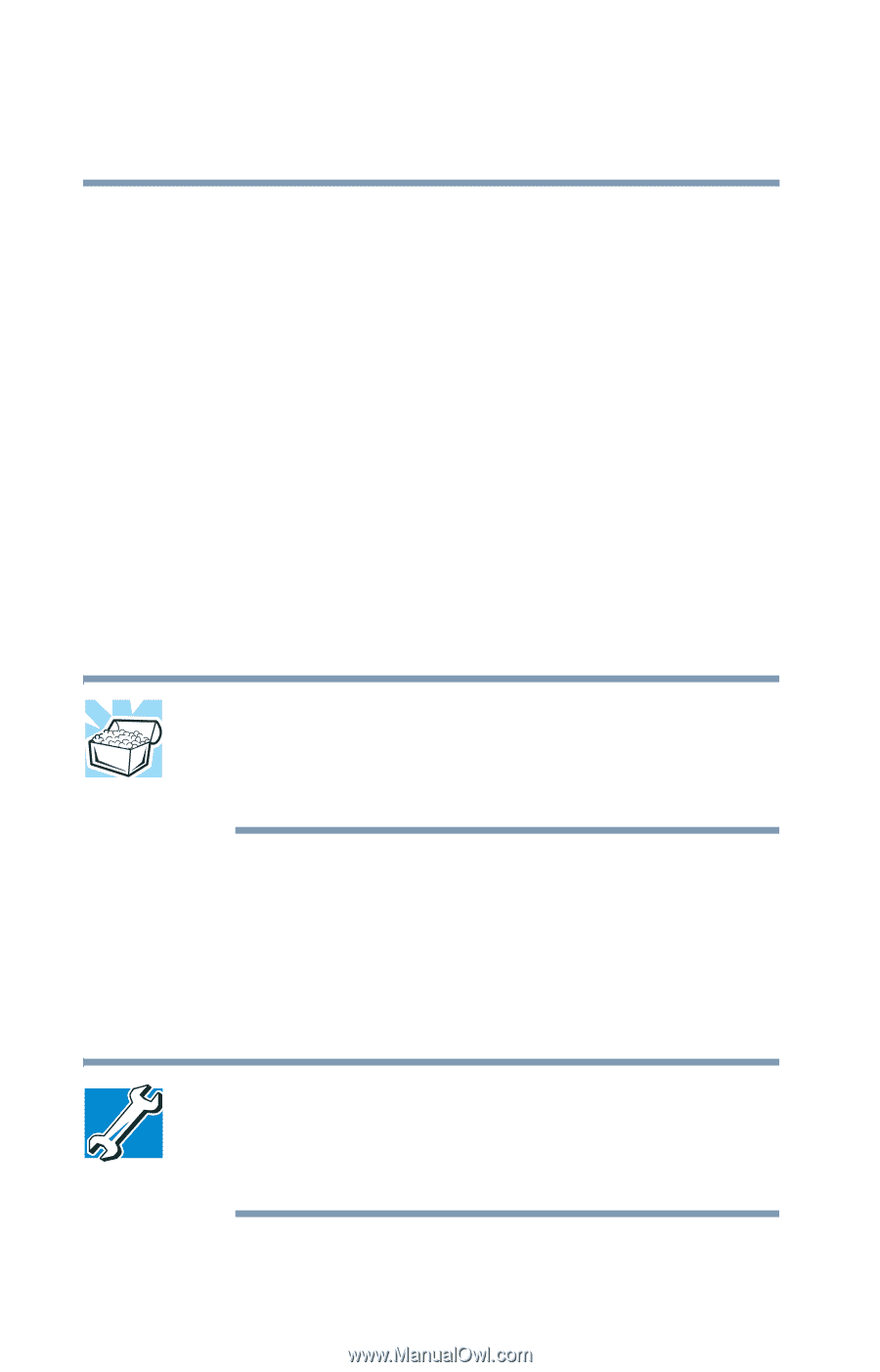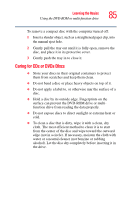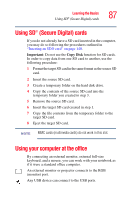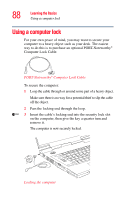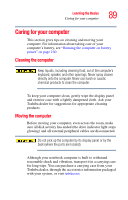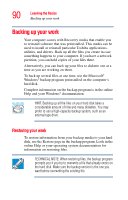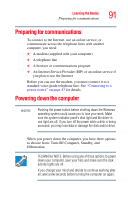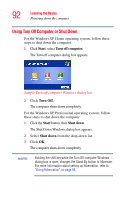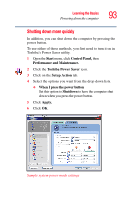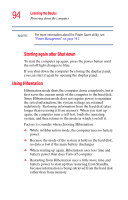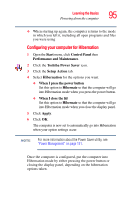Toshiba M35 S456 Satellite M30/M35 Users Guide - Page 90
Backing up your work, Restoring your work - drivers
 |
UPC - 032017249776
View all Toshiba M35 S456 manuals
Add to My Manuals
Save this manual to your list of manuals |
Page 90 highlights
90 Learning the Basics Backing up your work Backing up your work Your computer comes with Recovery media that enable you to reinstall software that was preinstalled. This media can be used to install or reinstall particular Toshiba applications, utilities, and drivers. Back up all the files you create in case something happens to your computer. If you have a network partition, you can hold copies of your files there. Alternatively, you can back up your files to diskette one at a time as you are working on them. To back up several files at one time, use the Microsoft® Windows® backup program preinstalled on the computer's hard disk. Complete information on the backup program is in the online Help and your Windows® documentation. HINT: Backing up all the files on your hard disk takes a considerable amount of time and many diskettes. You may prefer to use a high-capacity backup system, such as an external tape drive. Restoring your work To restore information from your backup media to your hard disk, use the Restore page in the backup program. Look in the online Help or your operating system documentation for information on restoring files. TECHNICAL NOTE: When restoring files, the backup program prompts you if you try to overwrite a file that already exists on the hard disk. Make sure the backup version is the one you want before overwriting the existing file.