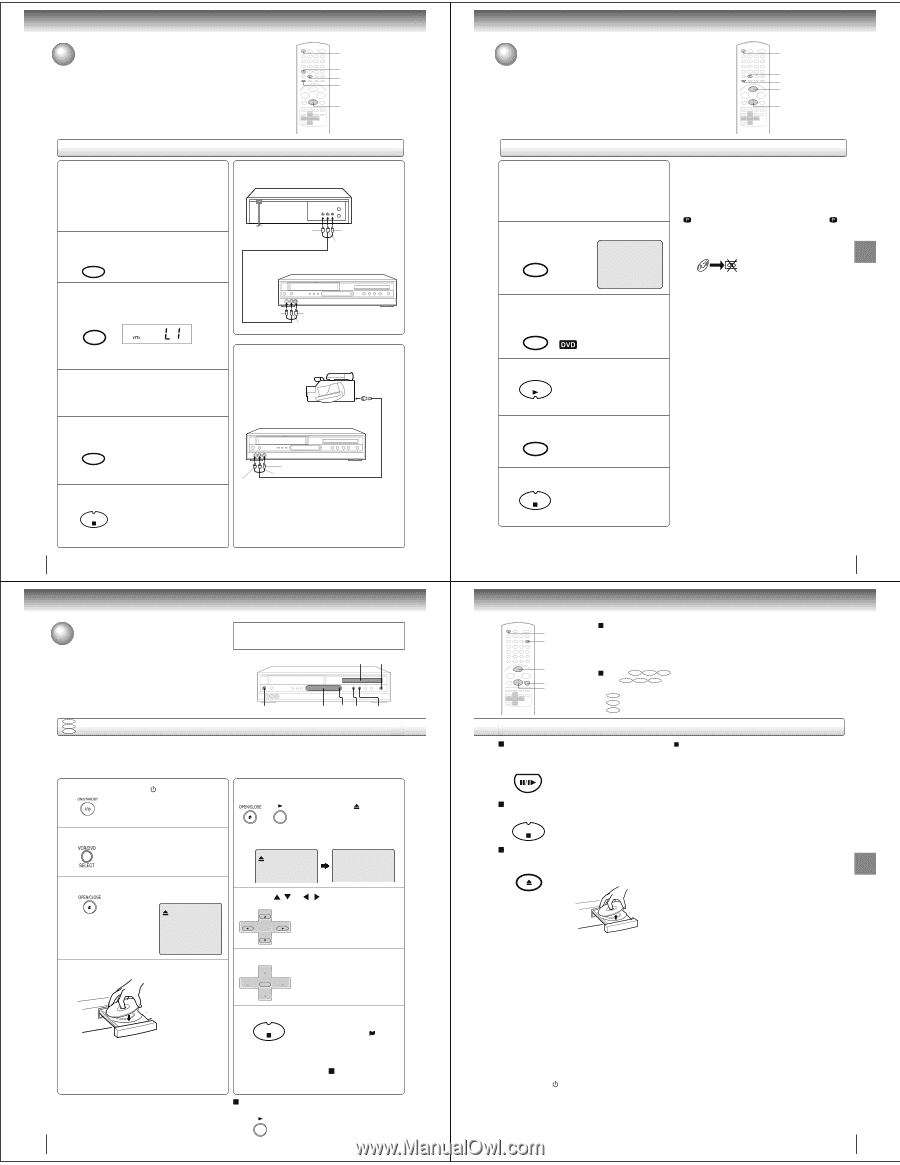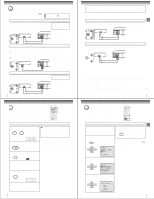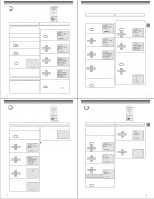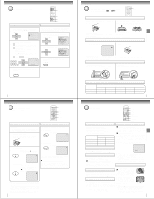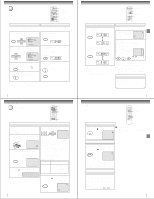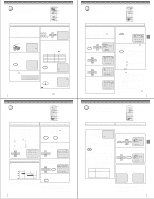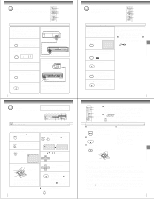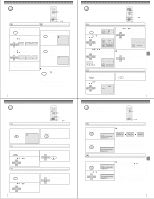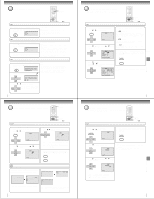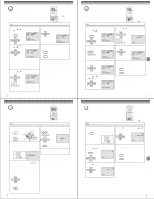Toshiba SD-V395 Service Manual - Page 12
Duplicating a video tape, Recording a DVD/CD disc, Playing a disc, Duplicating a DVD or CD disc
 |
View all Toshiba SD-V395 manuals
Add to My Manuals
Save this manual to your list of manuals |
Page 12 highlights
Other functions (VCR) Duplicating a video tape If you connect the DVD/VCR to another VCR or Camcorder, you can duplicate a previously recorded tape. Make all connections before turning on the power. VCR DVD 2 1 4 5 Duplicating a video tape Preparation: • Turn ON the TV and select the corresponding video input. • Press VCR DVD selector to select the VCR mode. (The VCR indicator will light.) • Load a cassette tape with the erase prevention tab intact. • Load a previously recorded tape into the playback VCR or Camcorder. 1 Press SP/SLP to select the desired tape speed SP or SLP. SP/SLP PLAY MODE It is recommended that you set the tape speed to the SP mode on the recording VCR for best results. 2 Press INPUT SELECT once or twice to select AUDIO/VIDEO input position. "L1" or "L2" will appear in the display. INPUT SELECT PROGESSIVE Connection with second VCR Playback VCR To VIDEO OUT To AUDIO (R) OUT To AUDIO (L) OUT AUDIO/VIDEO cable (supplied) Recording VCR To VIDEO IN To AUDIO (R) IN To AUDIO (L) IN L1: on the rear panel L2: on the front panel 3 Press PLAY on the playback VCR or Camcorder. Connection with Camcorder Playback Camcorder To AV Jack 4 Press REC on the recording VCR. The duplicating process begins. REC/OTR 5 Press STOP after duplicating a video tape. STOP Recording VCR To AUDIO (R) IN To AUDIO (L) IN To VIDEO IN AUDIO/VIDEO cable (not supplied) For duplicating a previously recorded tape from a camcorder, follow the camcorder manufacturer's instructions. A typical camcorder dubbing hookup is shown above. 40 Basic playback (DVD) Playing a disc This section shows you the basics on how to play a disc. CAUTION Keep your fingers well clear of the disc tray as it is closing. Neglecting to do so may cause serious personal injury. 4 3, 5 DVD VCD Basic playback CD 1 Display window 2 STOP PLAY Preparations: • When you want to view a disc, turn on the TV and select the corresponding video input connected to the DVD/VCR. This may include S-video or component video inputs which are exclusive to DVD playback. • When you want to enjoy the sound of discs from the audio system, turn on the audio system and select the input connected to the DVD/VCR. 1 Press ON/STANDBY (I / ). The DVD/VCR turns on. 5 Press OPEN/CLOSE or PLAY on the unit. The disc tray closes automatically. On the TV-screen, " " changes to OR "Reading" and then playback commences. 2 Press VCR/DVD SELECT to select the DVD mode. The DVD indicator will light. • A menu screen will appear on the TV screen, if the disc has a menu feature. Reading 3 Press OPEN/CLOSE. The disc tray opens. 6 Press / or SET + CH - ENTER SET - CH + / to select title. 4 Place the disc on the disc tray. With the playback side down • There are two different disc sizes. Place the disc in the correct guide on the disc tray. If the disc is out of the guide, it may damage the disc and cause the DVD/VCR to malfunction. • Do not place a disc which is unplayable in this DVD/VCR. 7 Press ENTER. SET + • Title is selected and play CH - CH + commences. ENTER SET - 8 Press STOP to end playback. • The unit records the stopped point, STOP depending on the disc. " " appears on the screen. Press PLAY to resume playback (from the scene point). • If you press STOP again or unload the disc (" " appears on the screen.), the unit will clear the stopped point. To start playback in the stop mode Press PLAY. 42 Other functions (VCR) Recording a DVD/CD disc 2 You can record disc material in DVD, Audio CD, etc. onto a Video tape with this DVD/VCR. 1 4 3 5 Duplicating a DVD or CD disc Preparation: • Turn ON the TV and select the corresponding video input. • Press VCR DVD selector to select the VCR mode. (The VCR indicator will light.) • Load a cassette tape with the erase prevention tab intact. • Load a DVD/CD disc. 1 Press SP/SLP to select the desired tape speed SP or SLP. SP/SLP PLAY MODE Notes: • You may not be able to record the beginning of the disc. Begin VCR recording once program playback commences on the DVD. • When the scanning mode is set to the progressive mode, you cannot duplicate a disc material onto a video tape. When REC/OTR is pressed, the PROGRESSIVE indicator " " on the display window will flash and "Please Set Off" will appear on the screen. • You can not record discs encoded with copy guard function. The following icon and text will show up on the TV screen. 00 : 00 : 00 SP DISC IS COPY PROTECTED 2 Press VCR DVD selector to select the DVD mode. The DVD indicator will light. VCR DVD 3 Press PLAY to start playback. PLAY 4 Press REC to start recording. The DVD/VCR will change to the REC/OTR VCR mode automatically and the playback picture or sound will be duplicated on the video cassette tape. 5 Press STOP if you finish recording. If you wish to stop a DVD/CD disc, STOP press VCR DVD selector to change the DVD mode, then press STOP. 41 VCR DVD OPEN/CLOSE PLAY PAUSE/STILL STOP To obtain a higher quality picture Occasionally, some picture noise not usually visible during a normal broadcast may appear on the TV screen while playing a DVD video disc because the high resolution pictures on these discs include a lot of information. While the amount of noise depends on the TV you use with this DVD/VCR, you should generally reduce the sharpness adjustment on your TV when viewing DVD video discs. About DVD VCD CD The DVD VCD CD icons on the heading bar show the playable discs for the function described under that heading. DVD : You can use this function with DVD video discs. VCD : You can use this function with Video CDs. CD : You can use this function with Audio CDs and CD-R/RW CDs. To pause playback (still mode) Press PAUSE/STILL during playback. PAUSE/STILL To resume normal playback, press the PLAY button. • The sound is muted during still mode. To stop playback Press STOP. STOP To remove the disc Press OPEN/CLOSE. OPEN/CLOSE Remove the disc after the disc tray opens completely. Playing a Disc while the VCR section is recording or standing by for timer recording 1) Start to record. Follow steps 1~5 on page 34. • If the DVD/VCR is standing by for recording, turn on the DVD/VCR. 2) Press VCR DVD selector to select DVD mode. The DVD indicator will light. 3) Play a disc. Follow steps 3 ~ 5 on page 42. • Press PLAY if the DVD/VCR does not start to play a disc automatically. 4) Stop to play. Press STOP to stop play back a disc. Be sure to press the OPEN/CLOSE button to close the disc tray after you remove the disc. Notes: • If a non-compatible disc is loaded, "Incorrect Disc", "Region Code Error" or "Parental Error" will appear on the TV screen according to the type of loaded disc. In this case, check your disc again (See pages 8 and 60). • Some discs may take a minute or so to start playback. • When you set a single-faced disc label downwards (ie. the wrong way up) and press the OPEN/CLOSE button or the PLAY button on the unit, "Reading" will appear on the display for 30 seconds and then "Incorrect Disc" will continue to be displayed. • Some playback operations of DVDs may be intentionally fixed by software producers. Since this unit plays DVDs according to the disc contents the software producers designed, some playback features may not be available. Also refer to the instructions supplied with the DVDs. • Do not move the DVD/VCR during playback. Doing so may damage the disc. • Use the OPEN/CLOSE button to open and close the disc tray. Do not push the disc tray while it is moving. Doing so may cause the DVD/VCR to malfunction. • Do not push up on the disc tray or put any objects other than discs on the disc tray. Doing so may cause the DVD/VCR to malfunction. • In many instances, a menu screen will appear after playback of a movie is completed. Prolonged display of an on-screen menu may damage your television set, permanently etching that image onto its screen. To avoid this, be sure to press the ON/STANDBY (I / ) button on your remote control once the movie is completed. • During the DVD playback if you change the operating mode from DVD to VCR, the DVD will continue to play back the disc and stop after about 5 minutes. • There may be a slight delay between you pressing the button and the function activating. 43 Basic playback (DVD) Other functions (VCR)