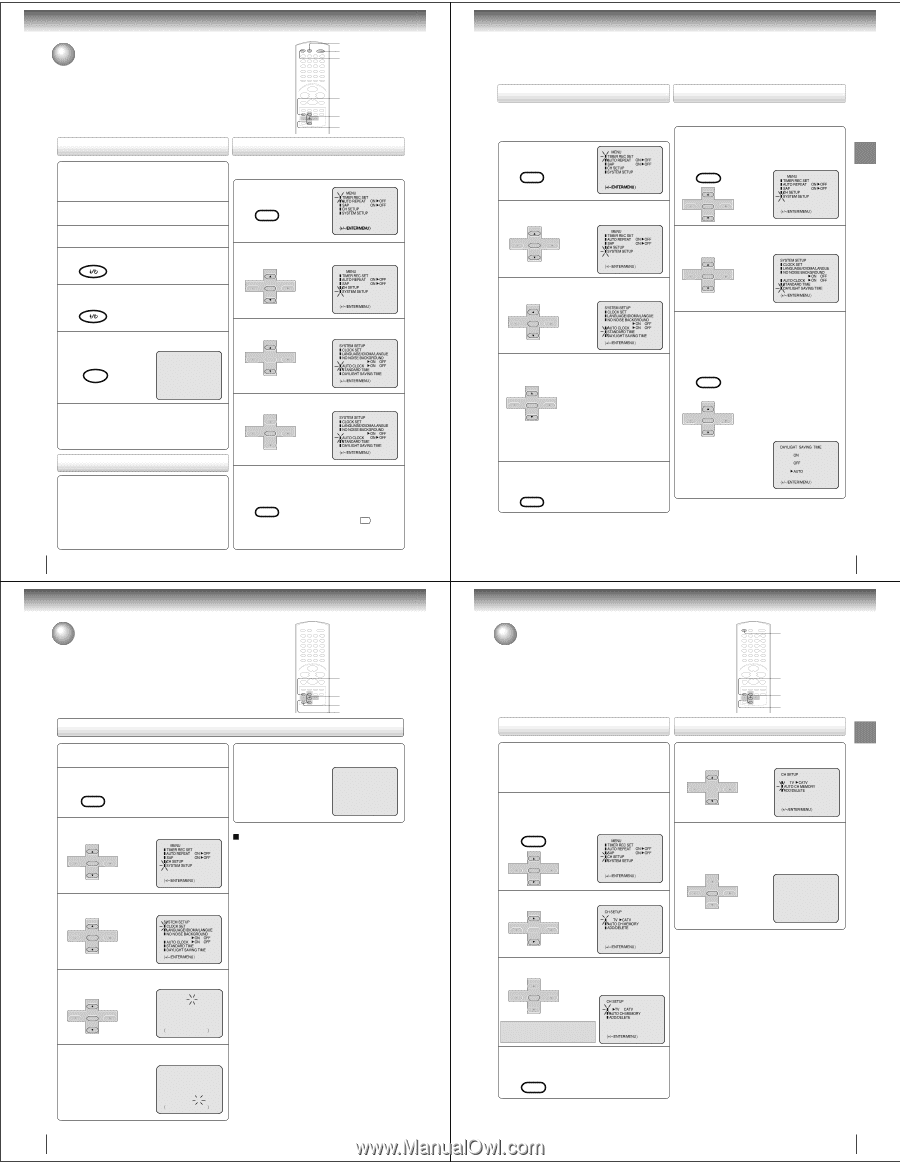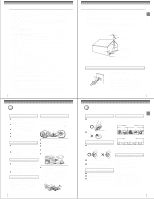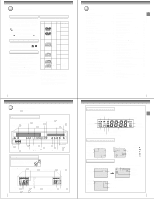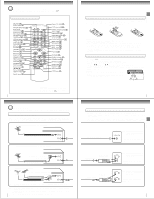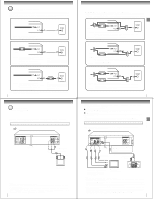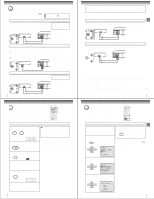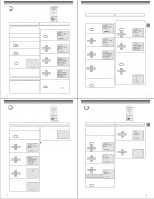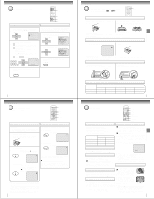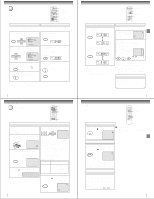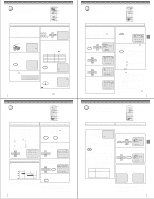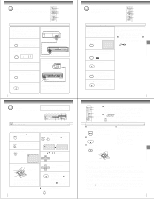Toshiba SD-V395 Service Manual - Page 8
Clock setting, Clock setting continued, Tuner setting, To set DAYLIGHT SAVING TIME
 |
View all Toshiba SD-V395 manuals
Add to My Manuals
Save this manual to your list of manuals |
Page 8 highlights
Basic setup Clock setting The AUTO CLOCK function will automatically set the built-in clock (Month, Day, Year and Time) when the DVD/VCR is connected to an Antenna or Cable system and it is turned off. The DVD/VCR searches for a station in your area containing the necessary AUTO CLOCK setting signals. Once received, it will take approximately 4 minutes for the clock to set itself automatically. CALL POWER VCR DVD 1,5 2,4 2,3 AUTO CLOCK setting To set AUTO CLOCK to off Preparation: • Turn ON the TV and select the corresponding video input. • Press VCR DVD selector to select the VCR mode. (The VCR indicator will light.) 1 Connect the Antenna or Cable system. • If you use a cable box, turn it on. 2 Plug the AC Power cord to the AC outlet. 3 Make sure the DVD/VCR is turned off. • If you press POWER, the Auto Clock set is not programmed. 4 Wait at least three minutes and press POWER. When shipped from factory the AUTO CLOCK is set to "ON". But if you do not want AUTO CLOCK setting: 1 Press VCR MENU. VCR MENU SETUP MENU TIMER REC SET AUTO REPEAT ON OFF SAP ON OFF CH SETUP SYSTEM SETUP á+/-/ENTER/MENU ñ 2 Press SET + or - to select "SYSTEM SETUP", then press ENTER. CH - SET + ENTER SET - CH + MENU TIMER REC SET AUTO REPEAT ON OFF SAP ON OFF CH SETUP SYSTEM SETUP á+/-/ENTER/MENU ñ 5 Press CALL to check the clock setting on the on screen display. CALL DISPLAY 8 : 47AM MON STEREO SAP CH 125 00 : 00 : 00 SP 6 If the clock is not set, check the antenna condition. The AUTO CLOCK may not function properly if the reception condition is not good. AUTO CLOCK adjustment The auto clock adjustment will be updated at 6:00 AM, 12:00 PM and 6:00 PM everyday when the DVD/VCR turned off. • If you use a cable box and you want AUTO CLOCK adjustment to be performed, the cable box must be left on. • The AUTO CLOCK adjustment is not effective when there is a difference of more than 5 minutes exists between the built-in clock time and the actual time. 24 3 Press SET + or - to select "AUTO CLOCK". CH - SET + ENTER SET - CH + SYSTEM SETUP CLOCK SET LANGUAGE/IDIOMA/LANGUE NO NOISE BACKGROUND ON OFF AUTO CLOCK ON OFF STANDARD TIME DAYLIGHT SAVING TIME á+/-/ENTER/MENU ñ 4 Press ENTER to select "OFF". CH - SET + ENTER SET - CH + SYSTEM SETUP CLOCK SET LANGUAGE/IDIOMA/LANGUE NO NOISE BACKGROUND ON OFF AUTO CLOCK ON OFF STANDARD TIME DAYLIGHT SAVING TIME á+/-/ENTER/MENU ñ 5 Press VCR MENU repeatedly to return to the normal screen. VCR MENU SETUP • When the AUTO CLOCK is set to "OFF", the AUTO CLOCK adjustment does not function. • Set the clock manually 26 . Basic setup Clock setting (continued) If the AUTO CLOCK process did not set the date and time correctly, you must set them manually for timer recording and DAYLIGHT SAVING TIME. Manual clock Setting 1 2-4 CANCEL 2-4 EXAMPLE: Setting the clock to "8:30 AM" October, 26 (SUN), 2003. 1 Press VCR MENU. VCR MENU SETUP 6 After setting the clock, date and time starts functioning automatically. 8 : 30AM SUN 2 Press SET + or - to select "SYSTEM SETUP", then press ENTER. CH - SET + ENTER SET - CH + MENU TIMER REC SET AUTO REPEAT ON OFF SAP ON OFF CH SETUP SYSTEM SETUP á+/-/ENTER/MENU ñ 3 Press SET + or - to select "CLOCK SET", then press ENTER. CH - SET + ENTER SET - CH + SYSTEM SETUP CLOCK SET LANGUAGE/IDIOMA/LANGUE NO NOISE BACKGROUND ON OFF AUTO CLOCK ON OFF STANDARD TIME DAYLIGHT SAVING TIME á+/-/ENTER/MENU ñ To make corrections any time during the process Press CANCEL repeatedly until the item you want to change blinks, then press SET + or -. Note: After a power failure or disconnection of the power, the timer settings will be lost. In this case, reset the present time. 4 Press SET + or - to set the month, then press ENTER. CH - SET + ENTER SET - CH + MONTH 10 DAY 1 (WED) YEAR 2003 TIME 12 : 00AM á+/-/ENTER/CANCEL/MENU ñ 5 Set the day, year and time as in step 4. MONTH 10 DAY 26 (SUN) YEAR 2003 TIME 8 : 30AM á+/-/ENTER/CANCEL/MENU ñ 26 To set STANDARD TIME To set DAYLIGHT SAVING TIME In the rare event that you live within broadcast range of two stations in two different time zones, the DVD/VCR may recognize the wrong station for the AUTO CLOCK setting. To correct the situation: 1 Press VCR MENU. VCR MENU SETUP MENU TIMER REC SET AUTO REPEAT ON OFF SAP ON OFF CH SETUP SYSTEM SETUP á+/-/ENTER/MENU ñ 2 Press SET + or - to select "SYSTEM SETUP", then press ENTER. You can set the DAYLIGHT SAVING TIME automatically or manually. 1 Press VCR MENU. Press SET + or - to select "SYSTEM SETUP", then press ENTER. VCR MENU SETUP CH - SET + ENTER SET - CH + MENU TIMER REC SET AUTO REPEAT ON OFF SAP ON OFF CH SETUP SYSTEM SETUP á+/-/ENTER/MENU ñ CH - SET + ENTER SET - CH + MENU TIMER REC SET AUTO REPEAT ON OFF SAP ON OFF CH SETUP SYSTEM SETUP á+/-/ENTER/MENU ñ 3 Press SET + or - to select "STANDARD TIME", then press ENTER. 2 Press SET + or - to select "DAYLIGHT SAVING TIME", then press ENTER. CH - SET + ENTER SET - CH + SYSTEM SETUP CLOCK SET LANGUAGE/IDIOMA/LANGUE NO NOISE BACKGROUND ON OFF AUTO CLOCK ON OFF STANDARD TIME DAYLIGHT SAVING TIME á+/-/ENTER/MENU ñ CH - SET + ENTER SET - CH + SYSTEM SETUP CLOCK SET LANGUAGE/IDIOMA/LANGUE NO NOISE BACKGROUND ON OFF AUTO CLOCK ON OFF STANDARD TIME DAYLIGHT SAVING TIME á+/-/ENTER/MENU ñ 4 Press SET + or - to select your time zone, then press ENTER. CH - SET + ENTER SET - CH + ATLANTIC : GMT-4hours EASTERN : GMT-5hours CENTRAL : GMT-6hours MOUNTAIN : GMT-7hours PACIFIC : GMT-8hours ALASKA : GMT-9hours HAWAII : GMT-10hours AUTO : AUTO SET (GMT: Greenwich Mean Time) 5 Press VCR MENU twice to return to the normal screen. VCR MENU SETUP 3 Press SET + or - to select one of the options, then press ENTER. Press VCR MENU until the MENU screen is cleared. VCR MENU SETUP CH - SET + ENTER SET - CH + ON: OFF: AUTO: for manual setting (forward one hour) for manual setting (back one hour) for automatic setting (read XDS in the signal) When you want to set the DAYLIGHT SAVING TIME manually, on the first Sunday in April you set to "ON", and on the last Sunday in October you set to "OFF". DAYLIGHT SAVING TIME ON OFF AUTO á+/-/ENTER/MENU ñ Notes: Notes: • When shipped from factory, the DAYLIGHT SAVING TIME is set to "AUTO" position. • To be able to select the standard time, the clock must first be • When the clock is not set, DAYLIGHT SAVING TIME setting set by AUTO CLOCK once. is not available. • If you live in Newfoundland and the AUTO CLOCK does not • When there is no DAYLIGHT SAVING TIME in your area, alfunction properly, set the AUTO CLOCK menu option to "OFF" ways select "OFF" position in step 3. and set the clock manually. 25 Tuner setting This DVD/VCR is equipped with a channel memory feature which allows channels to skip up or down to the next channel set into memory, skipping over unwanted channels. Before selecting channels, they must be programmed into the DVD/VCR's memory. In addition to normal VHF and UHF channels, this DVD/VCR can receive up to 113 Cable TV channels. To use this DVD/VCR with an antenna, set the TV/CATV menu option to the TV mode. When shipped from the factory, this menu option is in the CATV mode. VCR DVD 1,4 1,3 1,2 TV/CATV selection Setting channels automatically Preparation: • Turn ON the TV and select to the corresponding video input. • Press VCR DVD selector to select the VCR mode. (The VCR indicator will light.) 1 Press VCR MENU. Press SET + or - to select "CH SETUP", then press ENTER. VCR MENU SETUP CH - SET + ENTER SET - CH + MENU TIMER REC SET AUTO REPEAT ON OFF SAP ON OFF CH SETUP SYSTEM SETUP á+/-/ENTER/MENU ñ 2 Press SET + or - to select "TV/CATV". SET + CH SETUP CH - ENTER CH + TV CATV AUTO CH MEMORY ADD/DELETE SET - á+/-/ENTER/MENU ñ 1 Repeat left step 1 and press SET + or - to select "AUTO CH MEMORY". CH - SET + ENTER SET - CH + CH SETUP TV CATV AUTO CH MEMORY ADD/DELETE á+/-/ENTER/MENU ñ 2 Press ENTER. Auto tuning will begin. The channel display will count up and when finished, the screen returns to normal. CH - SET + ENTER SET - CH + CH 002 3 Press ENTER to select the TV or CATV mode. The arrow indicates the selected mode. SET + CH - ENTER SET - CH + TV - VHF/UHF channels CATV - CABLE TV channels CH SETUP TV CATV AUTO CH MEMORY ADD/DELETE á+/-/ENTER/MENU ñ 4 Press VCR MENU until the menu screen is cleared. VCR MENU SETUP Note: You can't select "CH SETUP" if you set the channel to "L1" or "L2". 27 Basic setup Basic setup