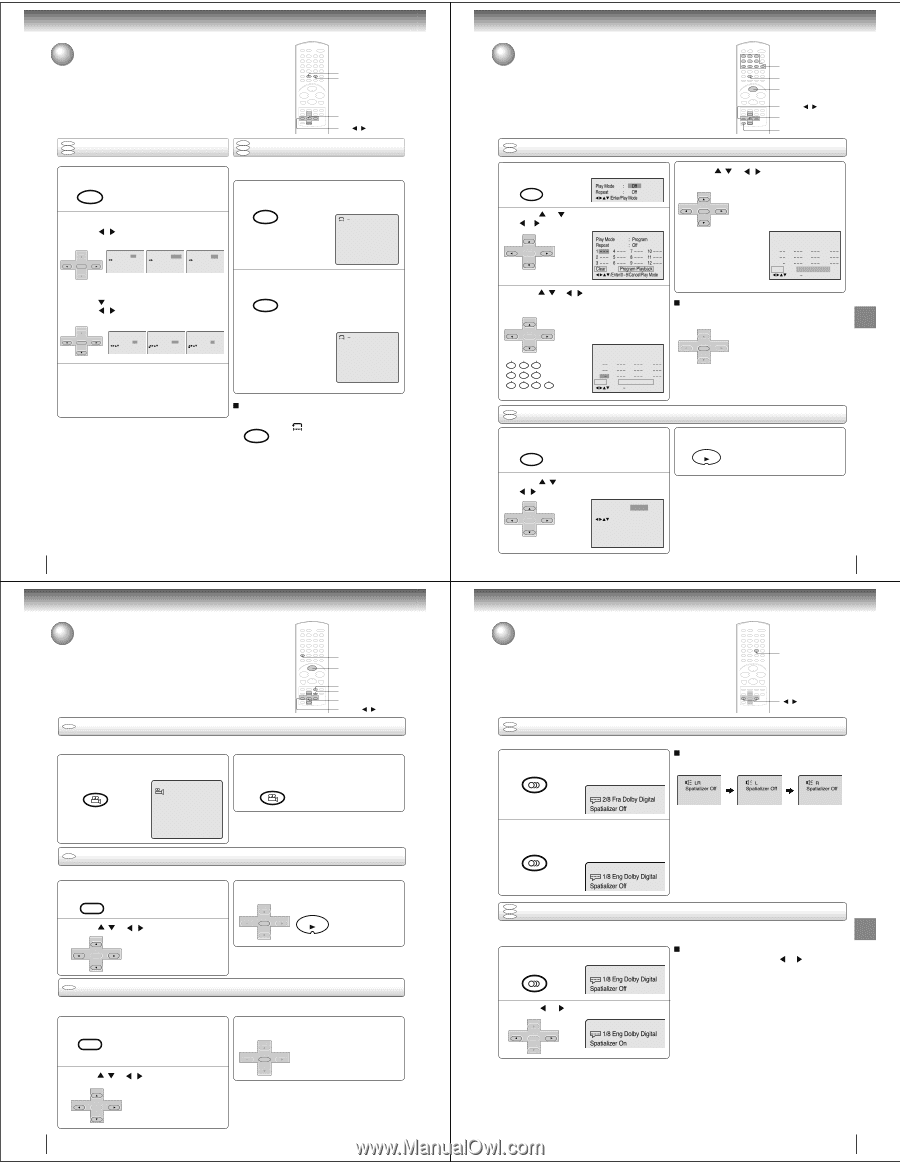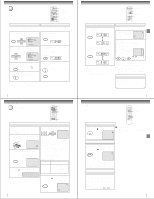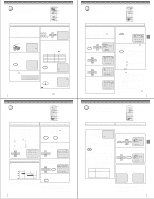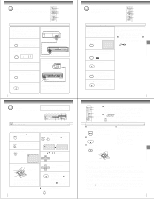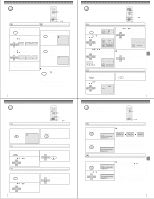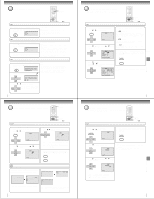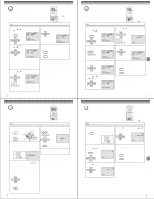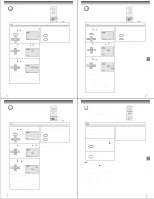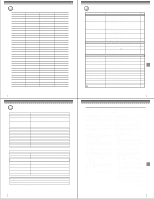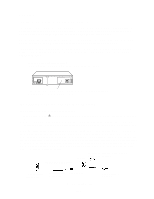Toshiba SD-V395 Service Manual - Page 15
Program playback/Random playback CD, Repeat playback/A-B Repeat playback
 |
View all Toshiba SD-V395 manuals
Add to My Manuals
Save this manual to your list of manuals |
Page 15 highlights
Advanced playback (DVD) Repeat playback/A-B Repeat playback PLAY MODE A-B RPT ENTER w/ / DVD VCD Repeat playback of Title, Chapter and Track CD 1 Press PLAY MODE during playback or stop mode. SP/SLP PLAY MODE 2 DVD Press / or ENTER once or twice to select "Chapter" or "Title". DVD VCD A-B Repeat playback CD A-B repeat playback allows you to repeat material between two selected points. 1 Press A-B RPT during playback. A-B RPT The start point is selected. A CH - SET + ENTER SET - CH + Repeat : Off /Enter/Play Mode Repeat : Chapter /Enter/Play Mode Repeat : Title /Enter/Play Mode CD/VCD Press to select "Repeat". Press / or ENTER once or twice to select "Track" or "All". CH - SET + ENTER SET - CH + Play Mode : Off Repeat : Off /Enter/Play Mode Play Mode : Off Repeat : Track /Enter/Play Mode Play Mode : Off Repeat : All /Enter/Play Mode 2 Press A-B RPT again. A-B RPT The end point is selected. Playback starts at the point that you selected. Playback stops at the end point, re- turns to Point A automatically, then starts again. AB 3 Press PLAY MODE again to make the screen disappear. Press PLAY to start Repeat playback. To resume normal playback, select Repeat "Off". Notes: Some discs may not work with the repeat operation. To resume normal playback Press A-B RPT again. A-B RPT " Off" appears on the screen. Notes: • In A-B repeat mode, subtitles near point A or B may not appear. • A-B Repeat playback is not available in multi-angle scenes. • You may not be able to set A-B Repeat, depending on the scenes of the DVD. • A-B repeat does not work with an interactive DVD, MP3/ WMA/JPEG CD and Video CD with PBC. 52 Advanced playback (DVD) Changing angles/Title selection/DVD menu ANGLE PLAY DVD Changing Angles TOP MENU MENU ENTER v/w/ / When playing back a disc recorded with multi-angle facility, you can change the angle that you are viewing the scene from. 1 Press ANGLE during playback. The current angle will appear. COUNTER RESET ANGLE 1/9 2 Press ANGLE repeatedly until the desired angle is selected. COUNTER RESET ANGLE Note: Depending on the DVD, you may not be able to change the angles even if multi-angles are recorded on the DVD. DVD Title Selection Two or more titles are recorded on some discs. If the title menu is recorded on the disc, you can select the desired title. 1 Press TOP MENU during playback. TOP MENU Title menu appears on the screen. 2 Press / or / to select the desired title. SET + 3 Press ENTER or PLAY. The playback of the selected title will SET + start. CH - ENTER CH + PLAY SET - CH - ENTER SET - CH + DVD DVD Menu Note: Depending on the DVD, you may not be able to select the title. Depending on the DVD, a "title menu" may simply be called a "menu" or "title" in the instructions supplied with the disc. Some DVDs allow you to select the disc contents using the menu. When you play back these DVDs, you can select the subtitle language and sound-track language, etc. using the menu. 1 Press MENU during playback. MENU The DVD menu appears on the screen. • Press MENU again to resume playback at the scene when you pressed MENU. 2 Press / or / to select the desired item. SET + 3 Press ENTER. The menu continues to another SET + screen. Repeat steps 2 and 3 to set CH - CH + the item completely. ENTER SET - CH - ENTER SET - CH + 54 Program playback/Random playback (CD) You can arrange the order of tracks on the disc. VCD CD Program Playback 0-9 PLAY MODE PLAY v/w/ / ENTER CANCEL 1 Press PLAY MODE in the stop mode. SP/SLP PLAY MODE Play Mode : Off Repeat : Off /Enter/Play Mode 2 Press or to select Play Mode, then press / or to select "Program". CH - SET + ENTER SET - CH + Play Mode : Program Repeat : Off 1 4 7 10 2 5 8 11 3 6 9 12 Clear Program Playback /Enter/0 9/Cancel/Play Mode 4 Press / or / to select "Program Playback" and press ENTER. SET + The programmes you selected will start to playback in the order. CH - ENTER CH + To return to normal playback, select SET - Play Mode: "Off". Play Mode : Program Repeat : Off 17 4 7 10 23 5 8 11 3 11 6 9 12 Clear Program Playback /Enter/0 9/Cancel/Play Mode 3 Press / or / to select the programming position. Use Numbered buttons (0-9) to input the Track numbers. SET + • To program others, repeat Step 3. • If you input a wrong number, press CH - ENTER CH + CANCEL. SET - 123 456 7890 Play Mode : Program Repeat : Off 19 4 7 10 23 5 8 11 3 11 6 9 12 Clear Program Playback /Enter/0 9/Cancel/Play Mode To cancel program playback Select "Clear" and press ENTER. SET + • The program is canceled when CH - ENTER CH + you open the disc tray or turn the power off. SET - Note: In playing back the Video CD with PBC, you can not set Program playback. VCD CD Random Playback 1 Press PLAY MODE in the stop mode. SP/SLP PLAY MODE 3 Press PLAY. PLAY The Random Playback will start. 2 Press / to select Play Mode, then press / to select "Random". CH - SET + ENTER SET - CH + Play Mode : Random Repeat : Off /Enter/Play Mode Note: In playing back the Video CD with PBC, you can not set Random playback. 53 Function setup (DVD) Changing soundtrack language/ Setting surround sound AUDIO / DVD VCD Changing soundtrack language You can select the language when you play a multilingual disc. 1 Press AUDIO during playback. AUDIO SELECT The current soundtrack language will AUDIO appear. In case of VIDEO CD playback Audio type changes as follows each time you press AUDIO. LR Spatializer Off L Spatializer Off R Spatializer Off 2/8 Fra Dolby Digital Spatializer Off 2 Press AUDIO repeatedly until the desired language is selected. AUDIO SELECT The on-screen display will disappear AUDIO after a few seconds. Notes: • If the desired language is not heard after pressing the button several times, the language is not recorded on the disc. • Changing soundtrack language is cancelled when you open the disc tray. The initial default language or available language will be heard if the disc is played back again. 1/8 Eng Dolby Digital Spatializer Off DVD VCD Setting surround sound CD This DVD/VCR equipped with a "SPATIALIZER VIRTUAL SURROUND". It can produce the effect of being in a cinema or a concert hall. 1 During disc playback press AUDIO. AUDIO SELECT AUDIO 1/8 Eng Dolby Digital Spatializer Off To cancel Surround mode: Follow the left steps 1~2, then press or to select the "Off" position. Note: The "SPATIALIZER VIRTUAL SURROUND" is effective only for the sound of disc. 2 Press or SET + CH - ENTER SET - CH + to select "On". 1/8 Eng Dolby Digital Spatializer On Spatializer® 3-Dimensional Sound Processing provided by Desper Products. Inc. Certain audio features of this product manufactured under a license from Desper Products, Inc., Spatializer® and the circle-in-square device are trademarks owned by Desper Products, Inc. 55 Advanced pFluanybctaicokn (sDeVtuDp) (DVD) Advanced playback (DVD) Basic playback (DVD)