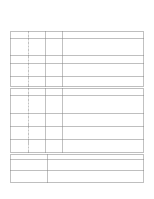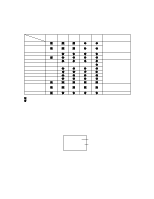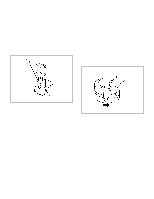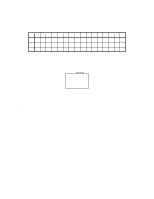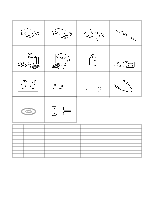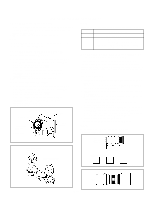Toshiba SD-V395 Service Manual - Page 52
Re-Write for DVD Firmware, Refer to SERVICING FIXTURE AND TOOLS
 |
View all Toshiba SD-V395 manuals
Add to My Manuals
Save this manual to your list of manuals |
Page 52 highlights
RE-WRITE FOR DVD FIRMWARE 1. Turn on the power, and set the DVD mode. 2. Confirm that the "No Disc" will be appeared on the screen. 3. Open the DVD tray. 4. Press both Channel button (6) on the remote control and the REC button on the set for more than 2 seconds. 5. Press OPEN/CLOSE button on the unit to check if all the keys on the unit do not function. NOTE: To check if DVD Write mode is set. When inserting Up-Date Disc at Non DVD Write mode, the read error will happen. 6. Place the Up-Date Disc and close the tray by hand. (Refer to SERVICING FIXTURE AND TOOLS) 7. Automatic read will start and "CD-R UPDATE PROCESS" will be displayed on the screen. At this time, the horizontal noise lines may appear. But no problem. 8. Approxi. 20 seconds later, the tray will open automatically. Remove the Up-Date Disc. 9. Then, Approxi. 40 seconds later, the above indication will disappear and the tray will close automatically. When the "No Disc" appears on the screen, the write will end. NOTE: Do not turn off the unit on the way or push the tray by hand to close it. Up-Date error will happen and can not be done with the Up-Date of Up-Date Disc. 10. Unplug the AC cord, then plug it in. 11. After the write, set to the initializing of shipping. Set to the DVD mode, press both Channel button (4) on the remote control and the REC button on the set for more than 2 seconds. 12. The "INITIALIZE 5 ---> COMPLETE" will appear on the screen. Then unplug the AC cord, and plug it in. 13. CHECK FOR THE FIRMWARE VERSION Set to the DVD mode, press both Channel button (1) on the remote control and the STOP button on the set for more than 3 seconds. Firmware version will be displayed on the top left of the screen. No Disc GLA35273 G L A 3 5 27 3 Fixed Released times on the same date Release date (Example: 2003.5.27) When the changed version displays, the Re-write will be completed. 14. Turn off the power A = October B = November C = December C4-1