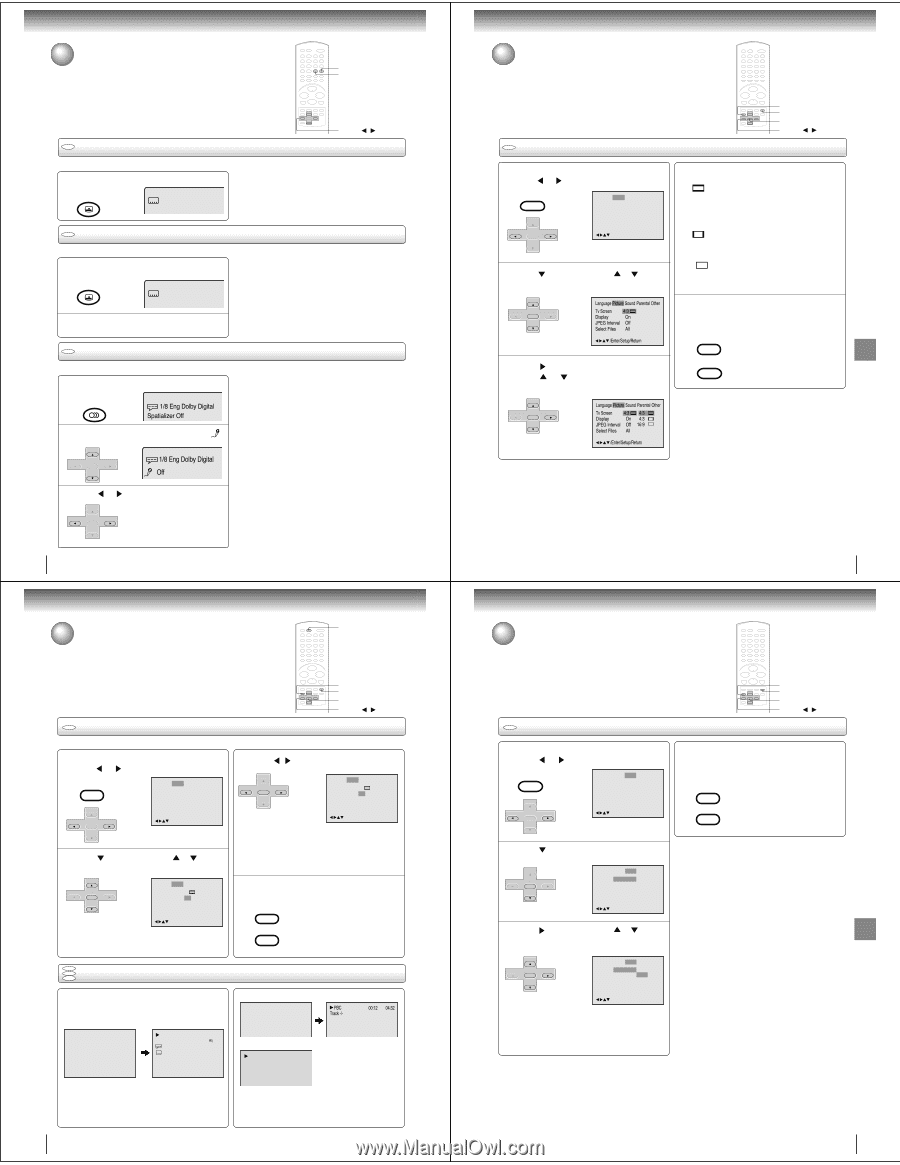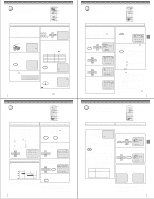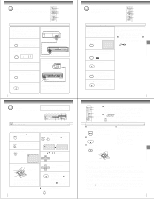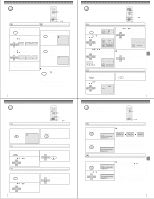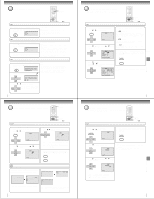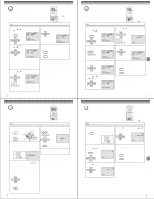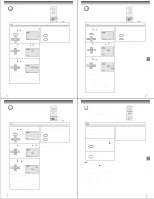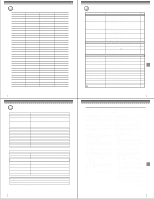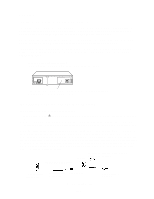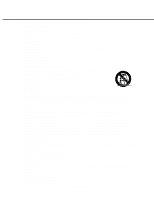Toshiba SD-V395 Service Manual - Page 16
Setting subtitles/Karaoke playback, Setting the aspect ratio of TV screen
 |
View all Toshiba SD-V395 manuals
Add to My Manuals
Save this manual to your list of manuals |
Page 16 highlights
Function setup (DVD) Setting subtitles/Karaoke playback SUBTITLE AUDIO v/w/ / DVD Turning the subtitles on and off When playing back a disc recorded with subtitles, you can turn the subtitles on or off. Press SUBTITLE during playback until "Off" appears. ATR SUBTITLE Off Note: Depending on the DVD, you may not be able to turn the subtitles on even if they are recorded on it. Depending on the DVD, you may not be able to turn the subtitles off. DVD Changing the subtitle language You can select the language when playing back a disc recorded with multi-lingual subtitles. 1 Press SUBTITLE repeatedly during playback until your desired language appears. ATR SUBTITLE 1/32 Eng 2 The on-screen display will disappear after a few seconds. Notes: • Changing subtitle language is cancelled when you open the disc tray. • Depending on the DVD, you may not be able to change the subtitles even if multilingual subtitles are recorded on it. While playing the DVD, the subtitle may change when: -you open or close the disc tray -you change the title. • In some cases, the subtitle language is not changed to the selected one immediately. DVD Karaoke playback You can turn the vocal on or off recorded on the DVD KARAOKE. 1 During DVD KARAOKE disc playback, press AUDIO. AUDIO SELECT AUDIO 1/8 Eng Dolby Digital Spatializer Off 2 Press v or w until the KARAOKE symbol ( ) appears. SET + Notes: • The vocal output feature is used during playback of Dolby Digital (multi-channel) recorded DVD KARAOKE discs. This feature allows you to turn off vocal audio tracks, or restore them for background accompaniment. • When playing Karaoke, connect appropriate audio equipment such as an amplifier to the DVD/VCR. CH - ENTER SET - CH + 1/8 Eng Dolby Digital Off 3 Press SET + or to select "On" or "Off". On : The primary vocal is output when it is recorded on the disc. CH - CH + Off : The primary vocal is not output. ENTER SET - 56 Function setup (DVD) Setting on screen display/Status display of disc DISPLAY SETUP RETURN ENTER v/w/ / DVD Setting on screen display On screen display can be switched on or off when you press the buttons. 1 Press SETUP in the stop mode or No Disc. Press or to select "Picture". VCR MENU SETUP Language Picture Sound Parental Other CH - SET + ENTER SET - CH + /Enter/Setup/Return 2 Press or ENTER, then press or to select "Display". 3 Press / SET + CH - ENTER SET - CH + or ENTER to select "On" or "Off". Language Picture Sound Parental Other Tv Screen 4:3 Display Off JPEG Interval Off Select Files All /Enter/Setup/Return On: On screen displays appear when you press the buttons (factory setting). Off: On screen displays do not appear when you press any buttons. CH - SET + ENTER SET - CH + Language Picture Sound Parental Other Tv Screen 4:3 Display On JPEG Interval Off Select Files All /Enter/Setup/Return 4 To make SETUP screen disappear, press SETUP or RETURN while the SETUP screen is being displayed. VCR MENU SETUP RETURN DVD VCD Status display of disc CD Each press of DISPLAY, the status display of the disc will appear on the screen and change as follows. DVD 00:34:56 01:12:33 00:34:56 01:12:33 Title 1/99 Chapter 1/999 1/9 1/8 Eng DolbyDigital 1/32 Eng Video CD 00:12 04:32 Audio CD Track 11/99 34:56 71:33 PBC Track -/- 00:12 04:32 To make status display disappear, press DISPLAY again. When you playback the CD disc, the status display will appear on the screen and continue displaying. 58 Function setup (DVD) Setting the aspect ratio of TV screen You can select the aspect ratio for your TV. The following pages describe the setup/operation in DVD mode. DVD Setting the aspect ratio of TV screen SETUP RETURN ENTER v/w/ / 1 Press SETUP in the stop mode or No Disc. Press or to select "Picture". VCR MENU SETUP Language Picture Sound Parental Other CH - SET + ENTER SET - CH + /Enter/Setup/Return 2 Press or ENTER, then press or to select "Tv Screen". You have the following screen sizes to choose from: 4:3 Letter box: Select this mode when connecting to a conventional TV. When playing back a wide screen-DVD disc, it displays the wide picture with black bands at the top and bottom of screen. 4:3 Pan scan: It displays the wide picture on the whole screen with left and right edges automatically cut off. 16:9 Wide: Select this mode when connecting to a wide-screen TV. A wide screen picture is displayed full size. CH - SET + ENTER SET - CH + Language Picture Sound Parental Other Tv Screen 4:3 Display On JPEG Interval Off Select Files All /Enter/Setup/Return 4 To make SETUP screen disappear, press SETUP or RETURN while the SETUP screen is being displayed. VCR MENU SETUP 3 Press Press or ENTER. or to select your desired screen type, then press ENTER. RETURN CH - SET + ENTER SET - CH + Language Picture Sound Parental Other Tv Screen 4:3 Display On JPEG Interval Off Select Files All 4:3 4:3 16:9 Note: If the DVD disc is not formatted in the pan & scan style, it displays 4:3 style. /Enter/Setup/Return 57 Dynamic Range Control DRC (Dynamic Range Control) enables you to control the dynamic range so as to achieve a suitable sound for your equipment. DVD Dynamic Range Control SETUP RETURN ENTER v/w/ / 1 Press SETUP in the stop mode. Press or to select "Sound". VCR MENU SETUP Language Picture Sound Parental Other CH - SET + ENTER SET - CH + /Enter/Setup/Return 4 To make SETUP screen disappear, press SETUP or RETURN while the SETUP screen is being displayed. VCR MENU SETUP RETURN 2 Press or ENTER to select "DRC". CH - SET + ENTER SET - CH + Language Picture Sound Parental Other DRC Std /Enter/Setup/Return Notes: • This function works only during playback of Dolby Digital recorded discs. • The level of Dynamic Range Reduction may differ depending on DVD video disc. 3 Press or ENTER, then press or to select desired setting. CH - SET + ENTER SET - CH + Language Picture Sound Parental Other DRC Std Max Std Min /Enter/Setup/Return Max: Full dynamic range is increased. Std: Full dynamic range is maintained. Min: Dynamic range is reduced. 59 Function setup (DVD) Advanced pFluanybctaicokn (sDeVtuDp) (DVD)