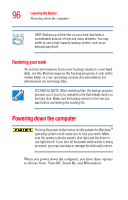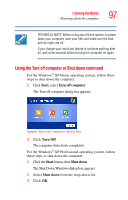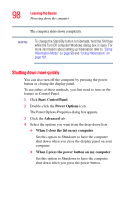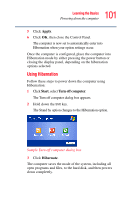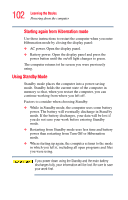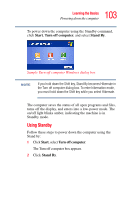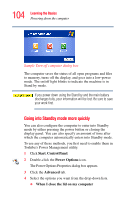Toshiba Satellite L15-S1041 User Guide - Page 101
Using Hibernation, Apply, Start, Turn off computer, Hibernate
 |
View all Toshiba Satellite L15-S1041 manuals
Add to My Manuals
Save this manual to your list of manuals |
Page 101 highlights
101 Learning the Basics Powering down the computer 5 Click Apply. 6 Click OK, then close the Control Panel. The computer is now set to automatically enter into Hibernation when your option settings occur. Once the computer is configured, place the computer into Hibernation mode by either pressing the power button or closing the display panel, depending on the hibernation options selected. Using Hibernation Follow these steps to power down the computer using Hibernation: 1 Click Start, select Turn off computer. The Turn off computer dialog box appears. 2 Hold down the Shift key. The Stand by option changes to the Hibernation option. Sample Turn off computer dialog box 3 Click Hibernate. The computer saves the mode of the system, including all open programs and files, to the hard disk, and then powers down completely.