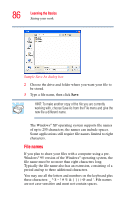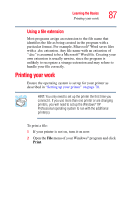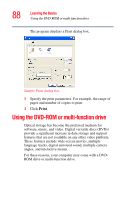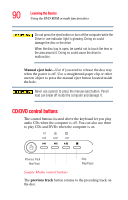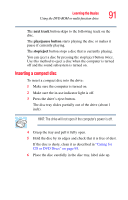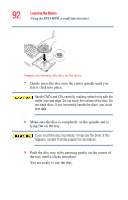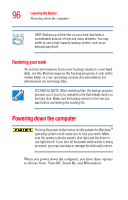Toshiba Satellite L15-S1041 User Guide - Page 91
Inserting a compact disc, next track, play/pause button, stop/eject
 |
View all Toshiba Satellite L15-S1041 manuals
Add to My Manuals
Save this manual to your list of manuals |
Page 91 highlights
Learning the Basics Using the DVD-ROM or multi-function drive 91 The next track button skips to the following track on the disc. The play/pause button starts playing the disc or makes it pause if currently playing. The stop/eject button stops a disc that is currently playing. You can eject a disc by pressing the stop/eject button twice. Use this method to eject a disc when the computer is turned off and the sound subsystem is turned on. Inserting a compact disc To insert a compact disc into the drive: 1 Make sure the computer is turned on. 2 Make sure the in-use indicator light is off. 3 Press the drive's eject button. The disc tray slides partially out of the drive (about 1 inch). HINT: The drive will not open if the computer's power is off. 4 Grasp the tray and pull it fully open. 5 Hold the disc by its edges and check that it is free of dust. If the disc is dusty, clean it as described in "Caring for CD or DVD Discs" on page 93. 6 Place the disc carefully in the disc tray, label side up.