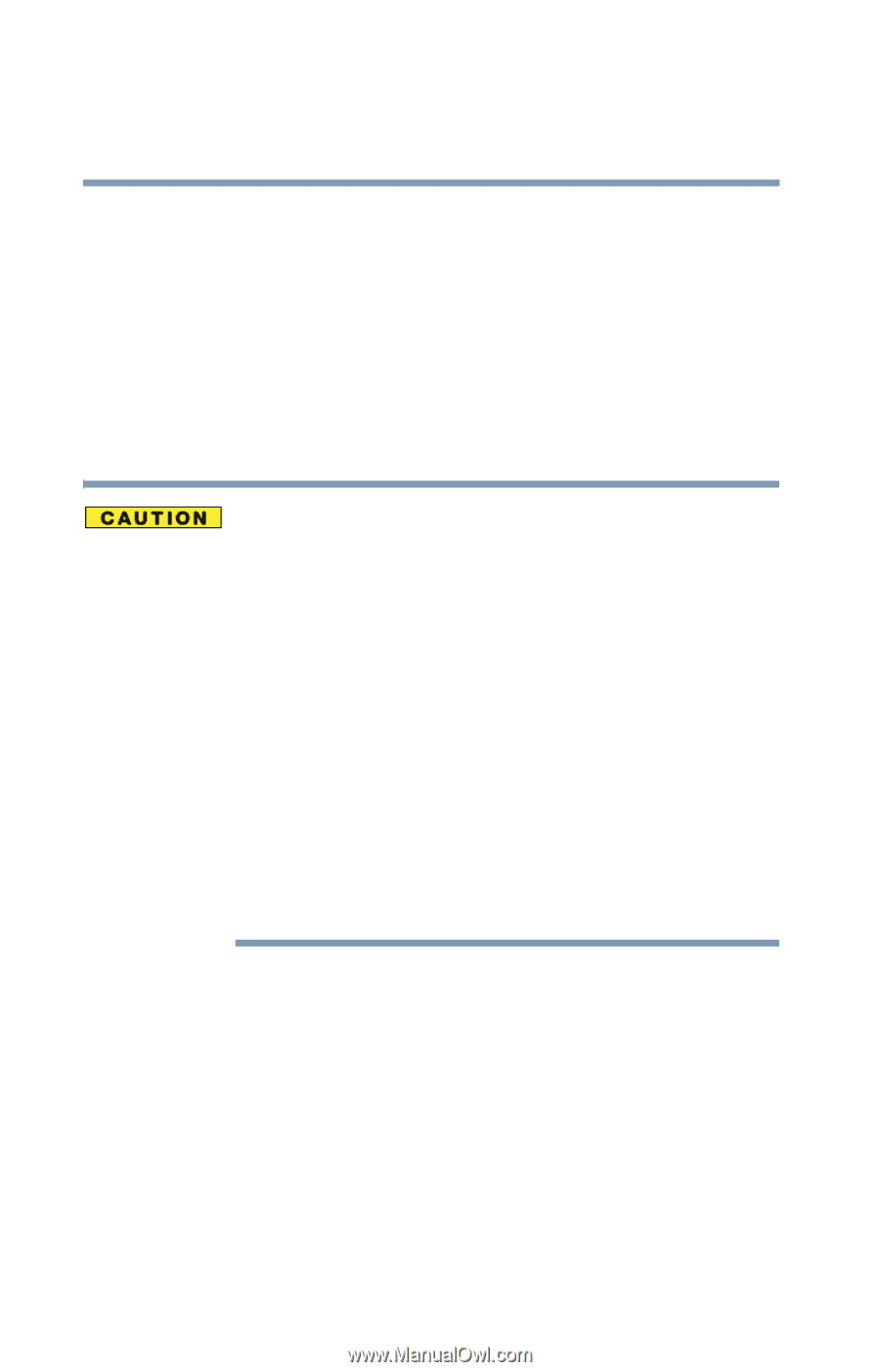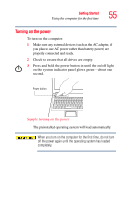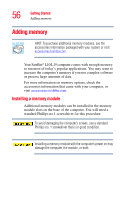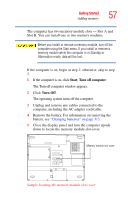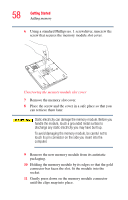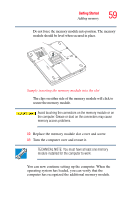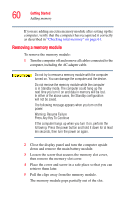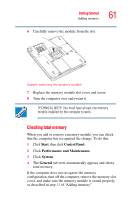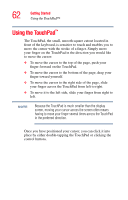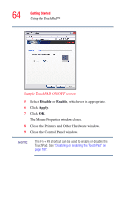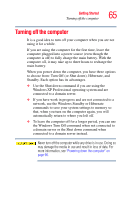Toshiba Satellite L15-S1041 User Guide - Page 60
Removing a memory module, Press Any Key To Continue
 |
View all Toshiba Satellite L15-S1041 manuals
Add to My Manuals
Save this manual to your list of manuals |
Page 60 highlights
60 Getting Started Adding memory If you are adding an extra memory module after setting up the computer, verify that the computer has recognized it correctly as described in "Checking total memory" on page 61. Removing a memory module To remove the memory module: 1 Turn the computer off and remove all cables connected to the computer, including the AC adapter cable. Do not try to remove a memory module with the computer turned on. You can damage the computer and the device. Do not remove the memory module while the computer is in Standby mode. The computer could hang up the next time you turn it on and data in memory will be lost. In either of the above cases, the Standby configuration will not be saved. The following message appears when you turn on the power: Warning: Resume Failure Press Any Key To Continue If the computer hangs up when you turn it on, perform the following: Press the power button and hold it down for at least ten seconds, then turn the power on again. 2 Close the display panel and turn the computer upside down and remove the main battery module. 3 Loosen the screw that secures the memory slot cover, then remove the memory slot cover. 4 Place the cover and screw in a safe place so that you can retrieve them later. 5 Pull the clips away from the memory module. The memory module pops partially out of the slot.