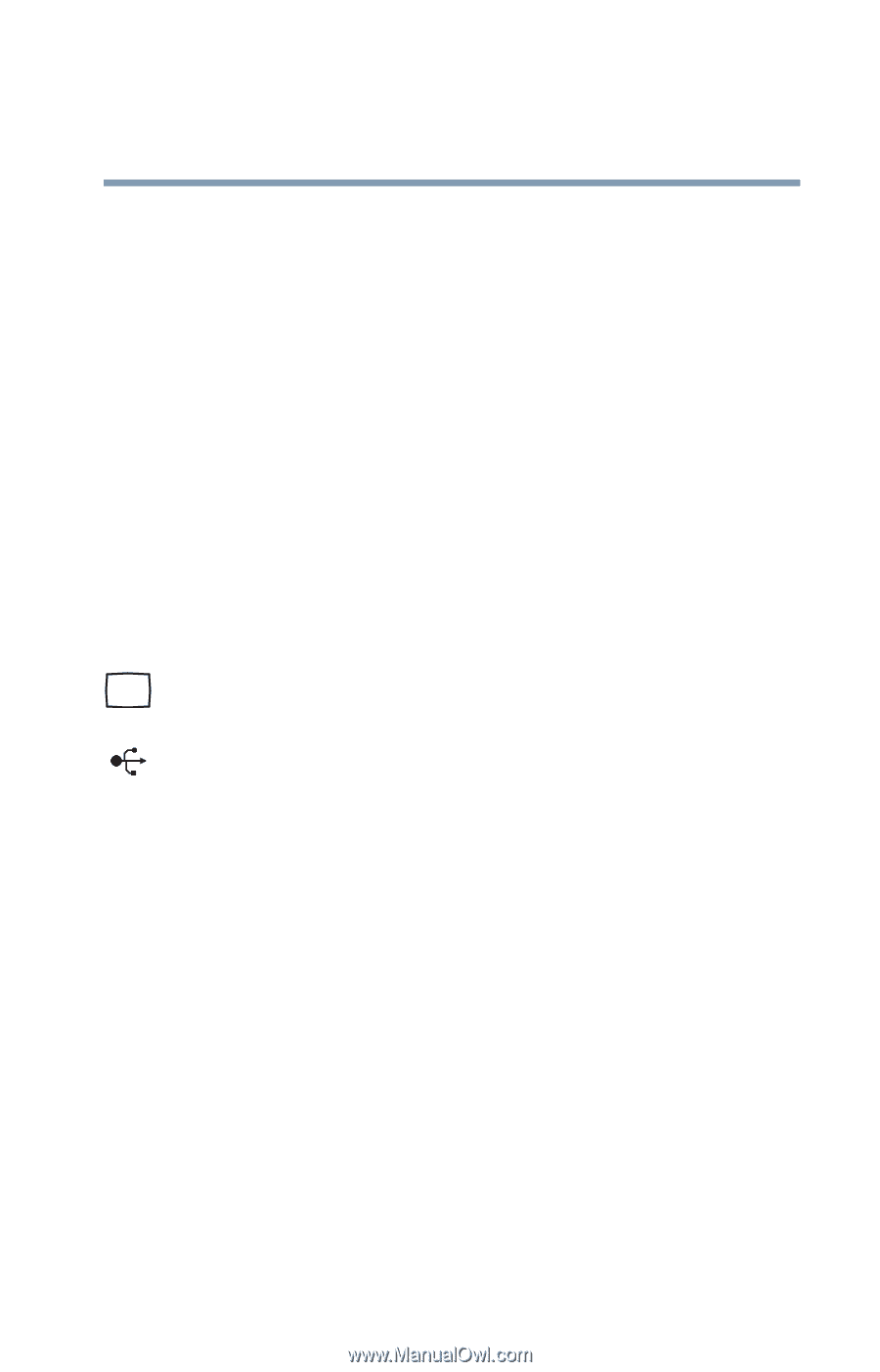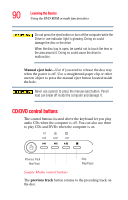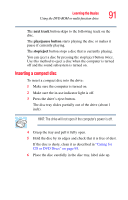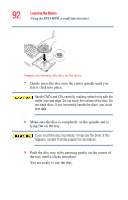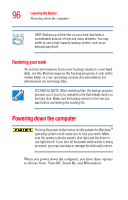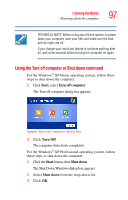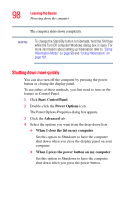Toshiba Satellite L15-S1041 User Guide - Page 95
Using your computer at the office, Backing up your work
 |
View all Toshiba Satellite L15-S1041 manuals
Add to My Manuals
Save this manual to your list of manuals |
Page 95 highlights
Learning the Basics Using your computer at the office 95 ❖ Do not remove a hard disk card while the system is accessing it. ❖ Do not remove a network card while you are connected to a network. ❖ Do not remove a SCSI card while any of the SCSI devices connected to it are operating. Before removing a PC Card, stop it by clicking the Safely Remove Hardware icon on the System tray. After the PC Card is stopped, it is safe to remove. Using your computer at the office By connecting an external monitor, external full-size keyboard, and a mouse, you can work with your notebook as if it were a standard office computer. An external monitor or projector connects to the RGB (monitor) port. Any USB device can connect to the USB ports. Backing up your work Back up all the files you create in case something happens to your computer. If you have a network partition, you can hold copies of your files there. For those systems with a writable CD-ROM drive or DVDROM multi-function drive, you may back up your files to a writable disc. To back up several files at one time, use the Microsoft® Windows® backup program preinstalled on the computer's hard disk. Complete information on the backup program is in the online Help and your operating system documentation.