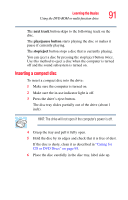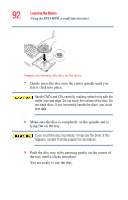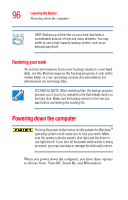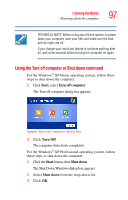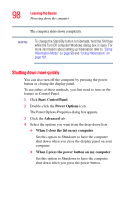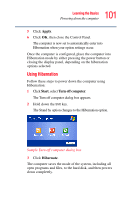Toshiba Satellite L15-S1041 User Guide - Page 96
Restoring your work, Powering down the computer
 |
View all Toshiba Satellite L15-S1041 manuals
Add to My Manuals
Save this manual to your list of manuals |
Page 96 highlights
96 Learning the Basics Powering down the computer HINT: Backing up all the files on your hard disk takes a considerable amount of time and many diskettes. You may prefer to use a high-capacity backup system, such as an external tape drive. Restoring your work To restore information from your backup media to your hard disk, use the Restore page in the backup program. Look in the online Help or your operating system documentation for information on restoring files. TECHNICAL NOTE: When restoring files, the backup program prompts you if you try to overwrite a file that already exists on the hard disk. Make sure the backup version is the one you want before overwriting the existing file. Powering down the computer Pushing the power button before shutting down the Windows® operating system could cause you to lose your work. Make sure the system indicator panel's disk light and the drive-inuse light are off. If you turn off the power while a disk is being accessed, you may lose data or damage the disk and/or drive. When you power down the computer, you have three options to choose from: Turn Off, Stand By, and Hibernation.