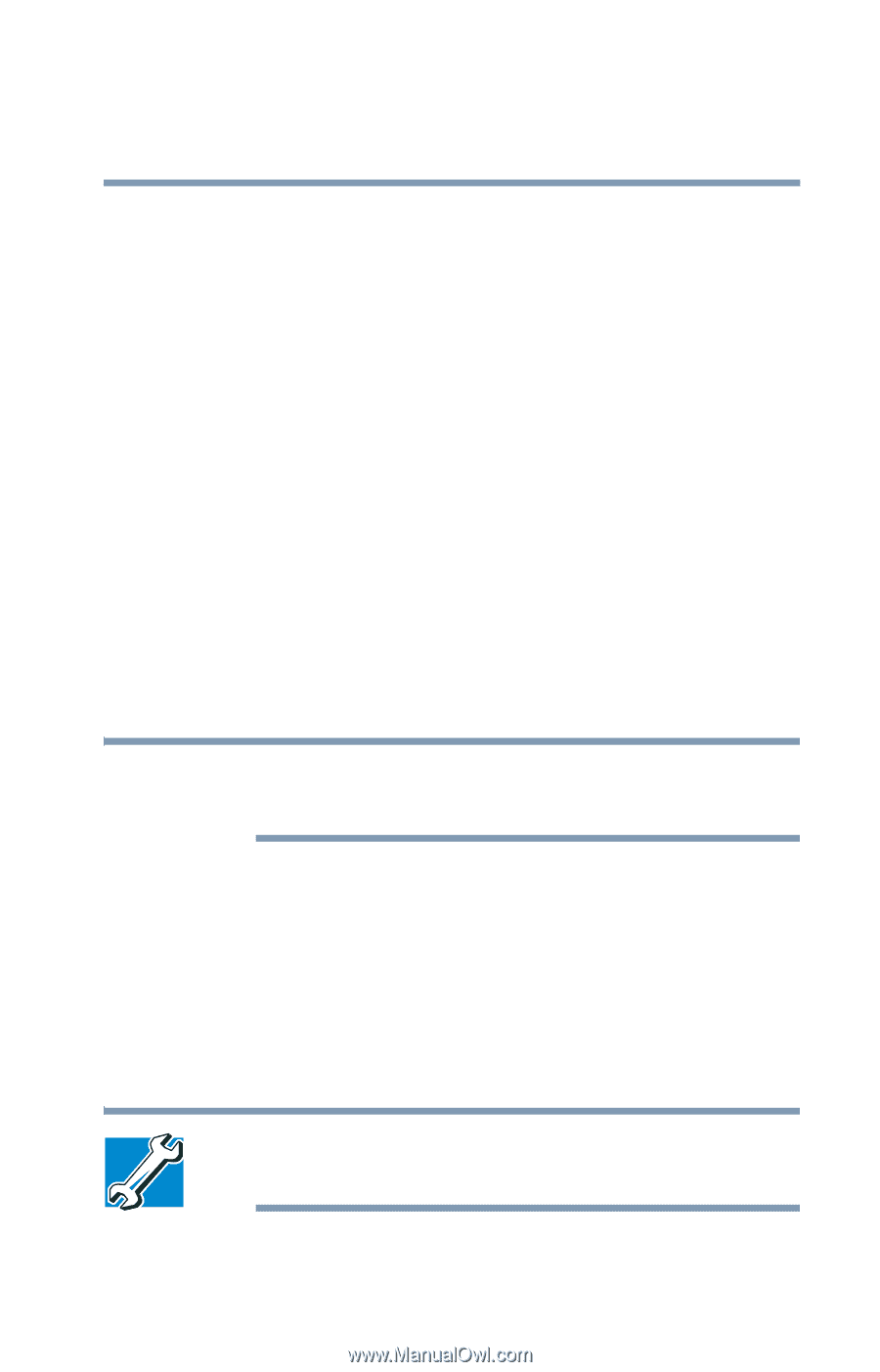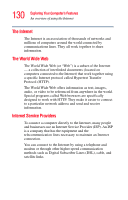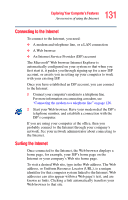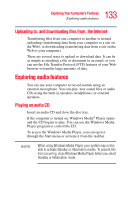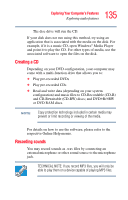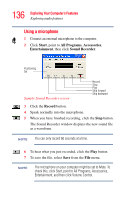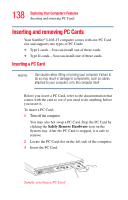Toshiba Satellite L15-S1041 User Guide - Page 135
Creating a CD, Recording sounds
 |
View all Toshiba Satellite L15-S1041 manuals
Add to My Manuals
Save this manual to your list of manuals |
Page 135 highlights
135 Exploring Your Computer's Features Exploring audio features The disc drive will run the CD. If your disk does not run using this method, try using an application that is associated with the media on the disk. For example, if it is a music CD, open Windows® Media Player and point it to play the CD. For other types of media, use the associated software to open the files on the disk. Creating a CD Depending on your DVD configuration, your computer may come with a multi-function drive that allows you to: ❖ Play pre-recorded DVDs ❖ Play pre-recorded CDs ❖ Read and write data (depending on your system configuration) and music files to CD-Recordable (CD-R) and CD-Rewritable (CD-RW) discs; and DVD±R/±RW or DVD RAM discs. NOTE Copy protection technology included in certain media may prevent or limit recording or viewing of the media. For details on how to use the software, please refer to the respective Online Help menus. Recording sounds You may record sounds as .wav files by connecting an external microphone or other sound source to the microphone jack. TECHNICAL NOTE: If you record MP3 files, you will only be able to play them on a device capable of playing MP3 files.