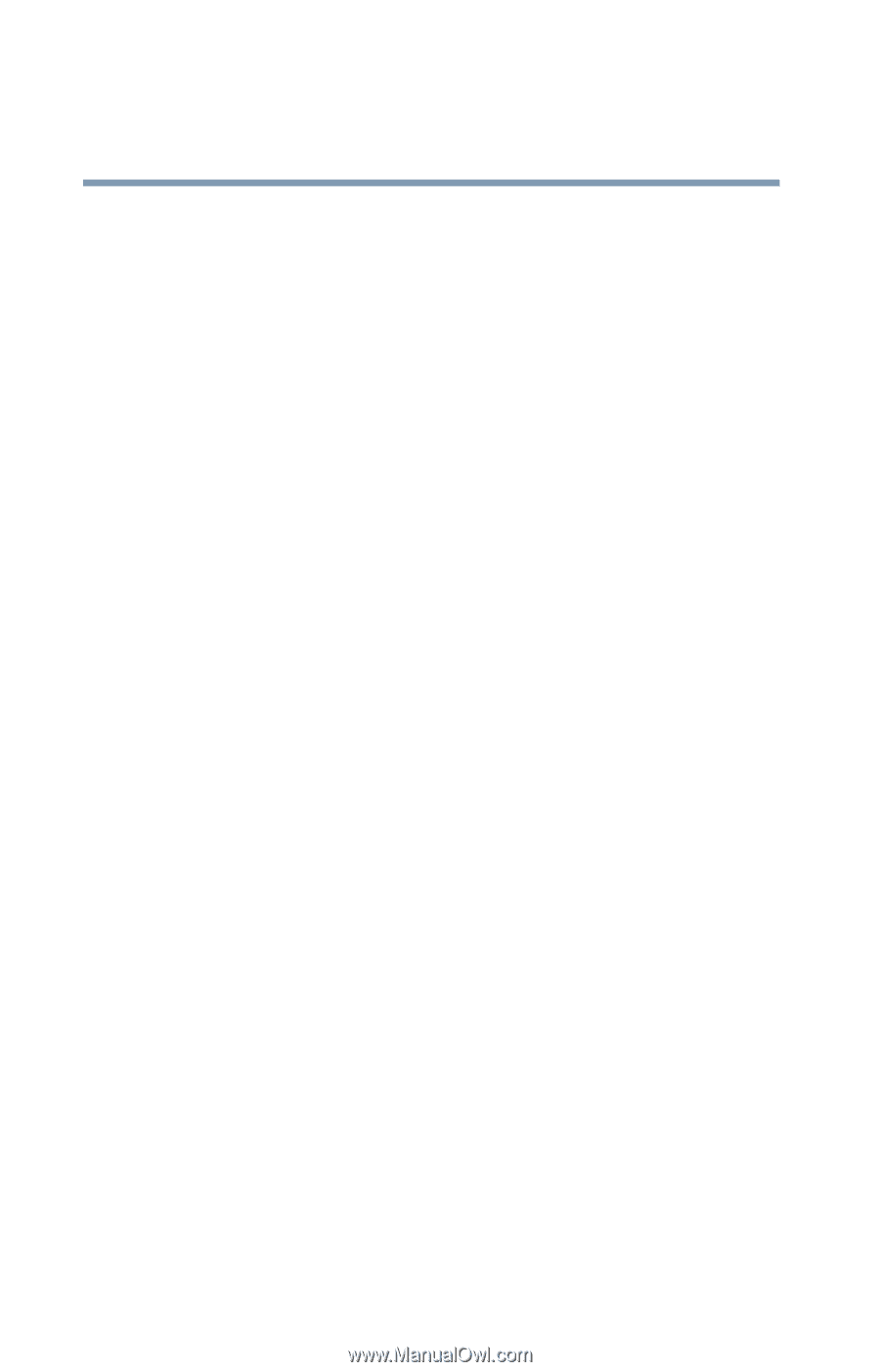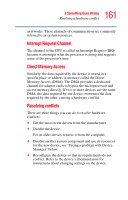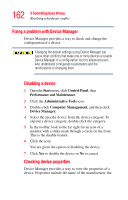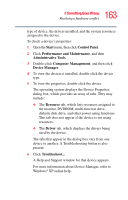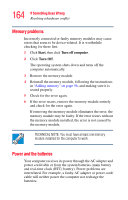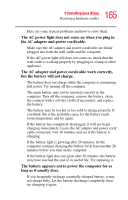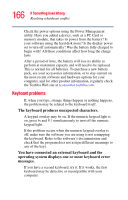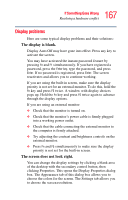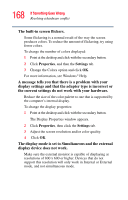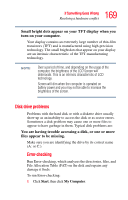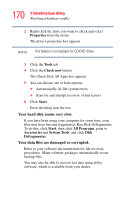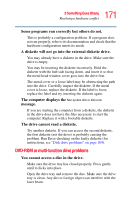Toshiba Satellite L15-S1041 User Guide - Page 166
Keyboard problems, The keyboard produces unexpected characters.
 |
View all Toshiba Satellite L15-S1041 manuals
Add to My Manuals
Save this manual to your list of manuals |
Page 166 highlights
166 If Something Goes Wrong Resolving a hardware conflict Check the power options using the Power Management utility. Have you added a device, such as a PC Card or memory module, that takes its power from the battery? Is your software using the hard disk more? Is the display power set to turn off automatically? Was the battery fully charged to begin with? All these conditions affect how long the charge lasts. After a period of time, the battery will lose its ability to perform at maximum capacity and will need to be replaced. This is normal for all batteries. To purchase a new battery pack, see your accessories information, or to stay current on the most recent software and hardware options for your computer, and for other product information, regularly check the Toshiba Web site at accessories.toshiba.com. Keyboard problems If, when you type, strange things happen or nothing happens, the problem may be related to the keyboard itself. The keyboard produces unexpected characters. A keypad overlay may be on. If the numeric keypad light is on, press Fn and F11 simultaneously to turn off the numeric keypad light. If the problem occurs when the numeric keypad overlay is off, make sure the software you are using is not remapping the keyboard. Refer to the software's documentation and check that the program does not assign different meanings to any of the keys. You have connected an external keyboard and the operating system displays one or more keyboard error messages. If you have a second keyboard, try it. If it works, the first keyboard may be defective or incompatible with your computer.