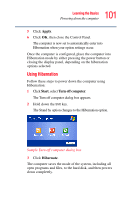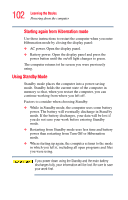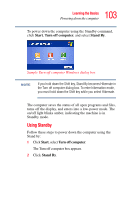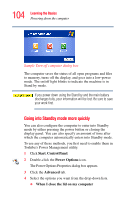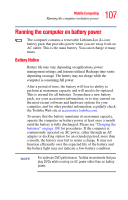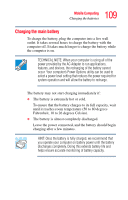Toshiba Satellite L15-S1041 User Guide - Page 104
Going into Standby mode more quickly, Start, Control Panel, Power Options, Advanced
 |
View all Toshiba Satellite L15-S1041 manuals
Add to My Manuals
Save this manual to your list of manuals |
Page 104 highlights
104 Learning the Basics Powering down the computer Sample Turn off computer dialog box The computer saves the status of all open programs and files to memory, turns off the display, and goes into a low-power mode. The on/off light blinks to indicate the machine is in Stand by mode. If you power down using the Stand by and the main battery discharges fully, your information will be lost. Be sure to save your work first. Going into Standby mode more quickly You can also configure the computer to enter into Standby mode by either pressing the power button or closing the display panel. You can also specify an amount of time after which the computer automatically enters into Standby mode. To use any of these methods, you first need to enable them in Toshiba's Power Management utility. 1 Click Start, Control Panel. 2 Double-click the Power Options icon. The Power Options Properties dialog box appears. 3 Click the Advanced tab. 4 Select the options you want from the drop-down lists. ❖ When I close the lid on my computer