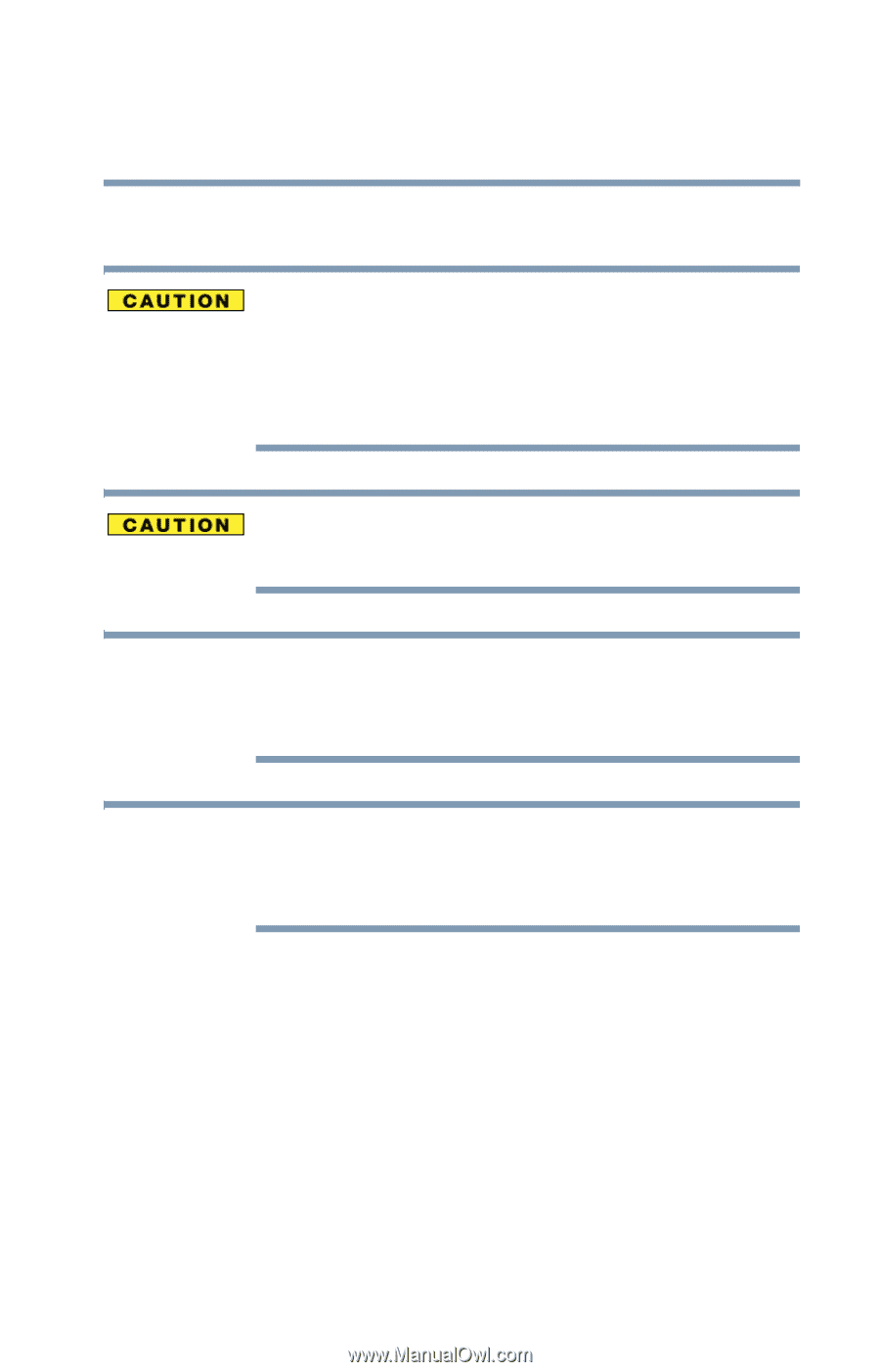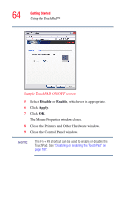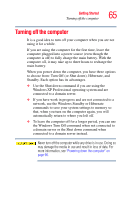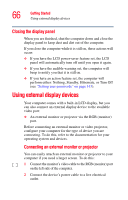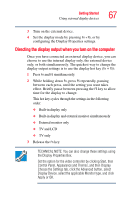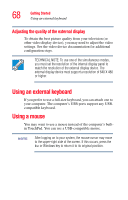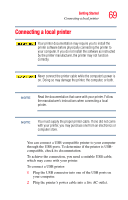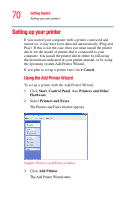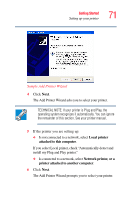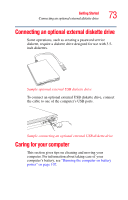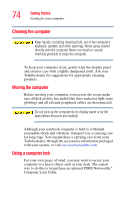Toshiba Satellite L15-S1041 User Guide - Page 69
Connecting a local printer
 |
View all Toshiba Satellite L15-S1041 manuals
Add to My Manuals
Save this manual to your list of manuals |
Page 69 highlights
Getting Started Connecting a local printer 69 Connecting a local printer Your printer documentation may require you to install the printer software before physically connecting the printer to your computer. If you do not install the software as instructed by the printer manufacturer, the printer may not function correctly. Never connect the printer cable while the computer's power is on. Doing so may damage the printer, the computer, or both. NOTE Read the documentation that came with your printer. Follow the manufacturer's instructions when connecting a local printer. NOTE You must supply the proper printer cable. If one did not come with your printer, you may purchase one from an electronics or computer store. You can connect a USB-compatible printer to your computer through the USB ports. To determine if the printer is USBcompatible, check its documentation. To achieve the connection, you need a suitable USB cable, which may come with your printer. To connect a USB printer: 1 Plug the USB connector into one of the USB ports on your computer. 2 Plug the printer's power cable into a live AC outlet.