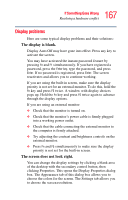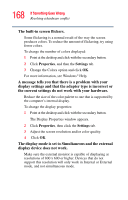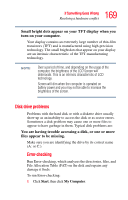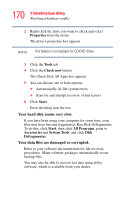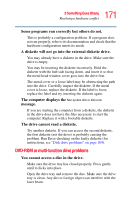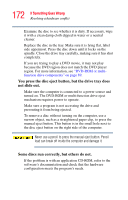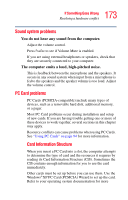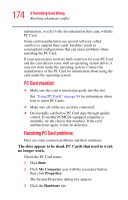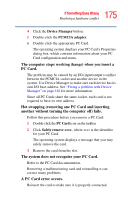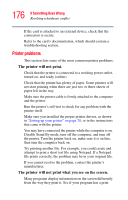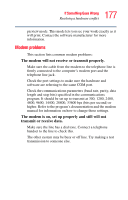Toshiba Satellite L15-S1041 User Guide - Page 172
You press the disc eject button, but the drive tray does, not slide out., Some discs run correctly
 |
View all Toshiba Satellite L15-S1041 manuals
Add to My Manuals
Save this manual to your list of manuals |
Page 172 highlights
172 If Something Goes Wrong Resolving a hardware conflict Examine the disc to see whether it is dirty. If necessary, wipe it with a clean damp cloth dipped in water or a neutral cleaner. Replace the disc in the tray. Make sure it is lying flat, label side uppermost. Press the disc down until it locks on the spindle. Close the drive tray carefully, making sure it has shut completely. If you are trying to play a DVD movie, it may not play because the DVD region does not match the DVD player region. For more information, see "DVD-ROM or multifunction drive components" on page 89. You press the disc eject button, but the drive tray does not slide out. Make sure the computer is connected to a power source and turned on. The DVD-ROM or multi-function drive eject mechanism requires power to operate. Make sure a program is not accessing the drive and preventing it from being ejected. To remove a disc without turning on the computer, use a narrow object, such as a straightened paper clip, to press the manual eject button. This button is in the small hole next to the disc eject button on the right side of the computer. Never use a pencil to press the manual eject button. Pencil lead can break off inside the computer and damage it. Some discs run correctly, but others do not. If the problem is with an application CD-ROM, refer to the software's documentation and check that the hardware configuration meets the program's needs.