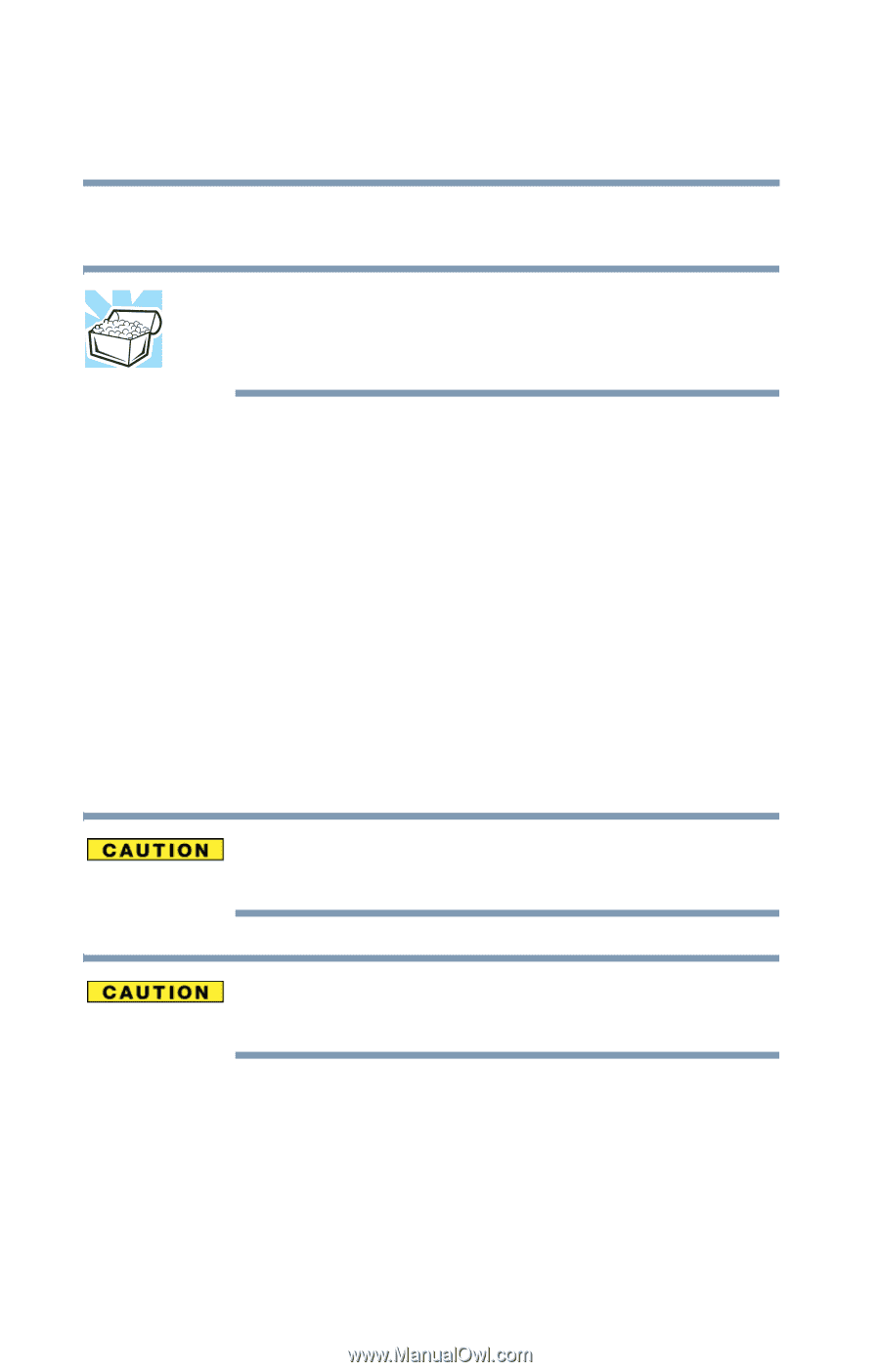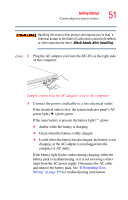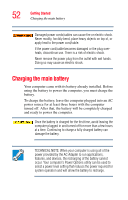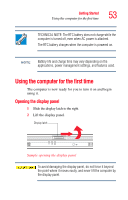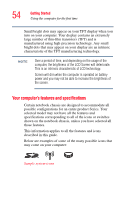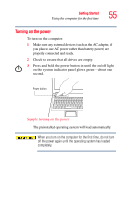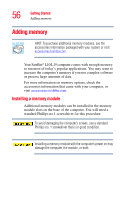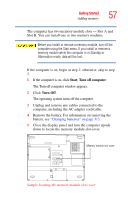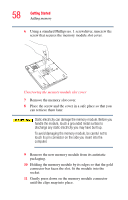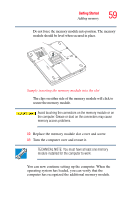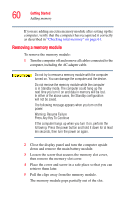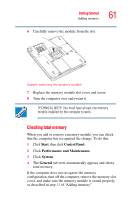Toshiba Satellite L15-S1041 User Guide - Page 56
Adding memory, Installing a memory module
 |
View all Toshiba Satellite L15-S1041 manuals
Add to My Manuals
Save this manual to your list of manuals |
Page 56 highlights
56 Getting Started Adding memory Adding memory HINT: To purchase additional memory modules, see the accessories information packaged with your system or visit accessories.toshiba.com. Your Satellite® L10/L15 computer comes with enough memory to run most of today's popular applications. You may want to increase the computer's memory if you use complex software or process large amounts of data. For more information on memory options, check the accessories information that came with your computer, or visit accessories.toshiba.com. Installing a memory module Additional memory modules can be installed in the memory module slots on the base of the computer. You will need a standard Phillips no.1 screwdriver for this procedure. To avoid damaging the computer's screws, use a standard Phillips no. 1 screwdriver that is in good condition. Installing a memory module with the computer's power on may damage the computer, the module, or both.