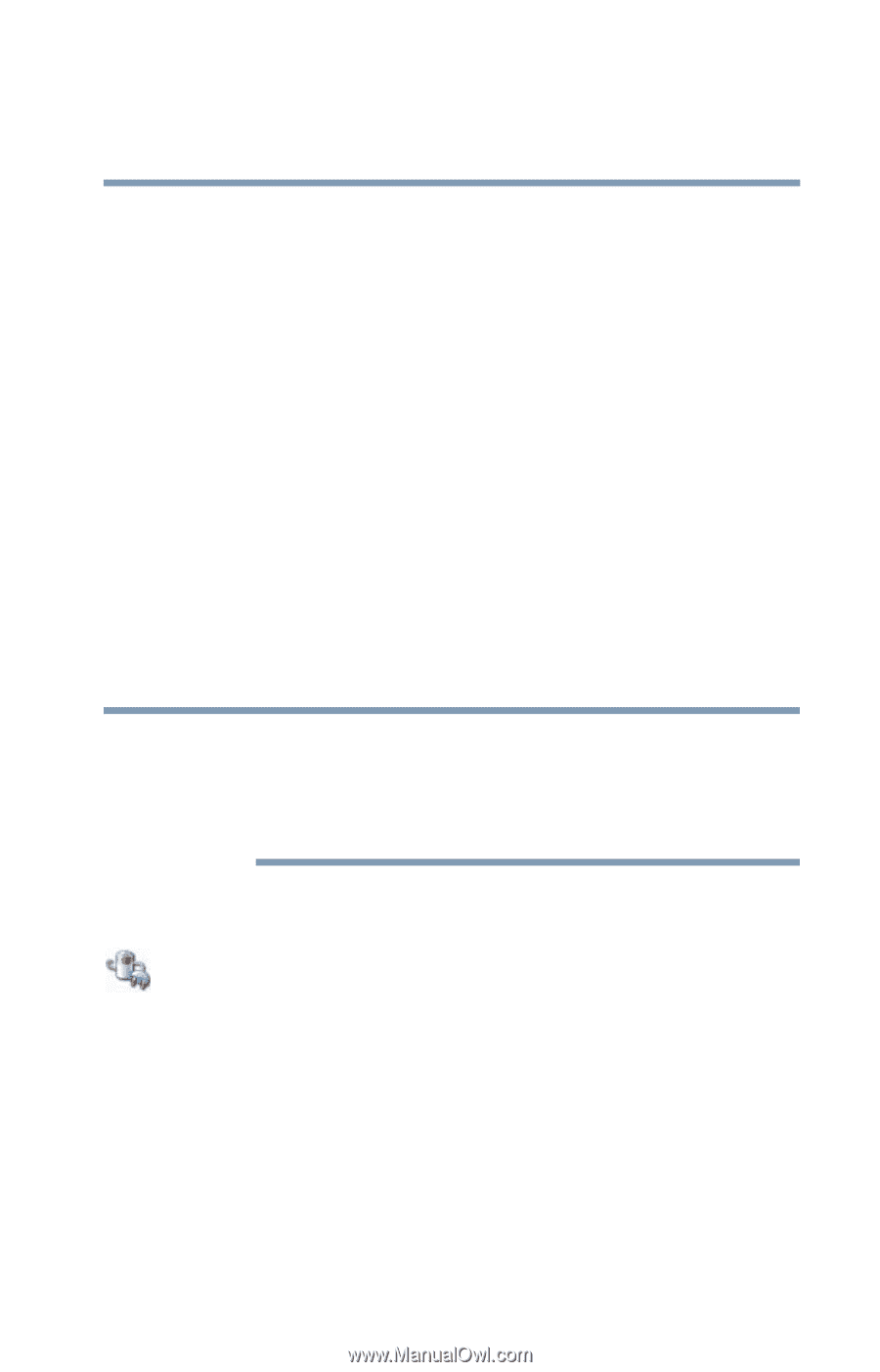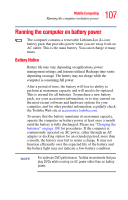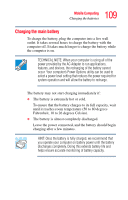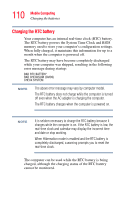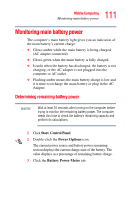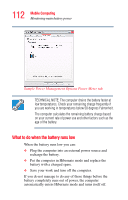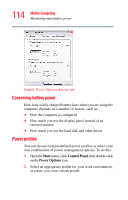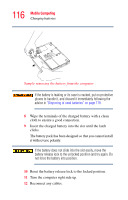Toshiba Satellite L15-S1041 User Guide - Page 111
Monitoring main battery power, Determining remaining battery power
 |
View all Toshiba Satellite L15-S1041 manuals
Add to My Manuals
Save this manual to your list of manuals |
Page 111 highlights
111 Mobile Computing Monitoring main battery power Monitoring main battery power The computer's main battery light gives you an indication of the main battery's current charge: ❖ Glows amber while the main battery is being charged (AC adapter connected). ❖ Glows green when the main battery is fully charged. ❖ Is unlit when the battery has discharged, the battery is not charging, or the AC adapter is not plugged into the computer or AC outlet. ❖ Flashing amber means the main battery charge is low and it is time to recharge the main battery or plug in the AC Adapter. Determining remaining battery power NOTE Wait at least 16 seconds after turning on the computer before trying to monitor the remaining battery power. The computer needs this time to check the battery's remaining capacity and perform its calculations. 1 Click Start, Control Panel. 2 Double-click the Power Options icon. The current power source and battery power remaining section displays the current charge state of the battery. The value displays as a percentage of remaining battery charge. 3 Click the Battery Power Meter tab.