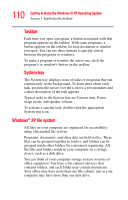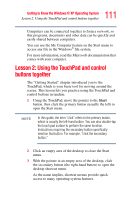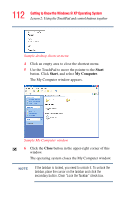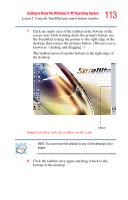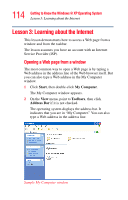Toshiba Satellite P25-S676 Toshiba Online Users Guide for Satellite P25-S676 - Page 115
Lesson 4: Creating a new document
 |
View all Toshiba Satellite P25-S676 manuals
Add to My Manuals
Save this manual to your list of manuals |
Page 115 highlights
115 Getting to Know the Windows® XP Operating System Lesson 4: Creating a new document Lesson 4: Creating a new document This lesson teaches you how to create a text file without having to first open a program. 1 Move the pointer to an empty area of the desktop, then click the secondary button. The operating system displays a shortcut menu of commands applicable to the desktop. 2 Click New, then click Text Document. The operating system creates an icon on the desktop called New Text Document with the icon name highlighted. 3 To give your document a meaningful name, type My New Doc.txt and press Enter. 4 Double-click the My New Doc icon. The operating system opens the new document in Notepad-the text editor built into the operating system. Notice that when the document opens, there is a new button on the taskbar that reads My New Doc- Notepad (the name may be too long to fit into the taskbar space but, if you point to the name, the complete name is visible). By displaying buttons like this one, the taskbar helps you keep track of the programs and files you currently have open. To learn more about Notepad, click Help or open the Help menu by pressing F1. For now, leave Notepad open and go on to the next lesson.