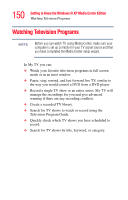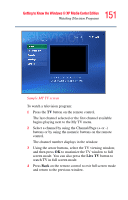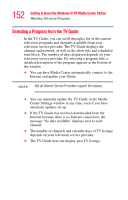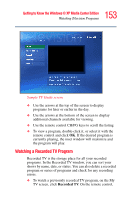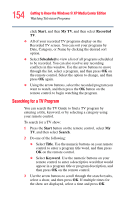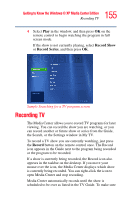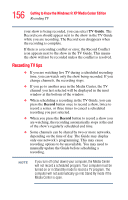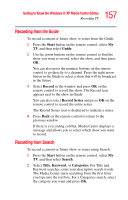Toshiba Satellite P25-S676 Toshiba Online Users Guide for Satellite P25-S676 - Page 155
Recording TV
 |
View all Toshiba Satellite P25-S676 manuals
Add to My Manuals
Save this manual to your list of manuals |
Page 155 highlights
155 Getting to Know the Windows® XP Media Center Edition Recording TV 4 Select Play in the window, and then press OK on the remote control to begin watching the program in full screen mode. If the show is not currently playing, select Record Show or Record Series, and then press OK. Sample Searching for a TV program screen Recording TV The Media Center allows you to record TV programs for later viewing. You can record the show you are watching, or you can record another or future show or series from the Guide, the Search, or the Settings window in My TV. To record a TV show you are currently watching, just press the Record button on the remote control once. The Record icon appears in the Guide next to the program being recorded or the program to be recorded. If a show is currently being recorded, the Record icon also appears in the taskbar on the desktop. If you move your mouse over the icon, the Media Center displays which show is currently being recorded. You can right-click the icon to open Media Center and stop recording. Media Center automatically records until the show is scheduled to be over as listed in the TV Guide. To make sure