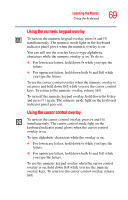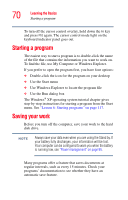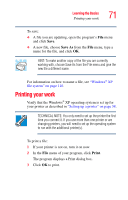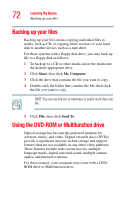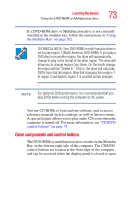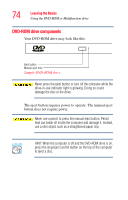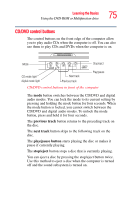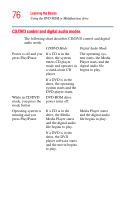Toshiba Satellite P25-S676 Toshiba Online Users Guide for Satellite P25-S676 - Page 74
DVD-ROM drive components, Sample DVD-ROM drive
 |
View all Toshiba Satellite P25-S676 manuals
Add to My Manuals
Save this manual to your list of manuals |
Page 74 highlights
74 Learning the Basics Using the DVD-ROM or Multifunction drive DVD-ROM drive components Your DVD-ROM drive may look like this: Eject button Manual eject hole Sample DVD-ROM drive Never press the eject button or turn off the computer while the drive-in-use indicator light is glowing. Doing so could damage the disc or the drive. The eject button requires power to operate. The manual eject button does not require power. Never use a pencil to press the manual eject button. Pencil lead can break off inside the computer and damage it. Instead, use a slim object such as a straightened paper clip. HINT: When the computer is off and the DVD-ROM drive is on, press the stop/eject control button on the top of the computer to eject a disc.

74
Learning the Basics
Using the DVD-ROM or Multifunction drive
DVD-ROM drive components
Your DVD-ROM drive may look like this:
Sample DVD-ROM drive
Never press the eject button or turn off the computer while the
drive-in-use indicator light is glowing. Doing so could
damage the disc or the drive.
The eject button requires power to operate. The manual eject
button does not require power.
Never use a pencil to press the manual eject button. Pencil
lead can break off inside the computer and damage it. Instead,
use a slim object such as a straightened paper clip.
HINT: When the computer is off and the DVD-ROM drive is on,
press the stop/eject control button on the top of the computer
to eject a disc.
Eject button
Manual eject hole