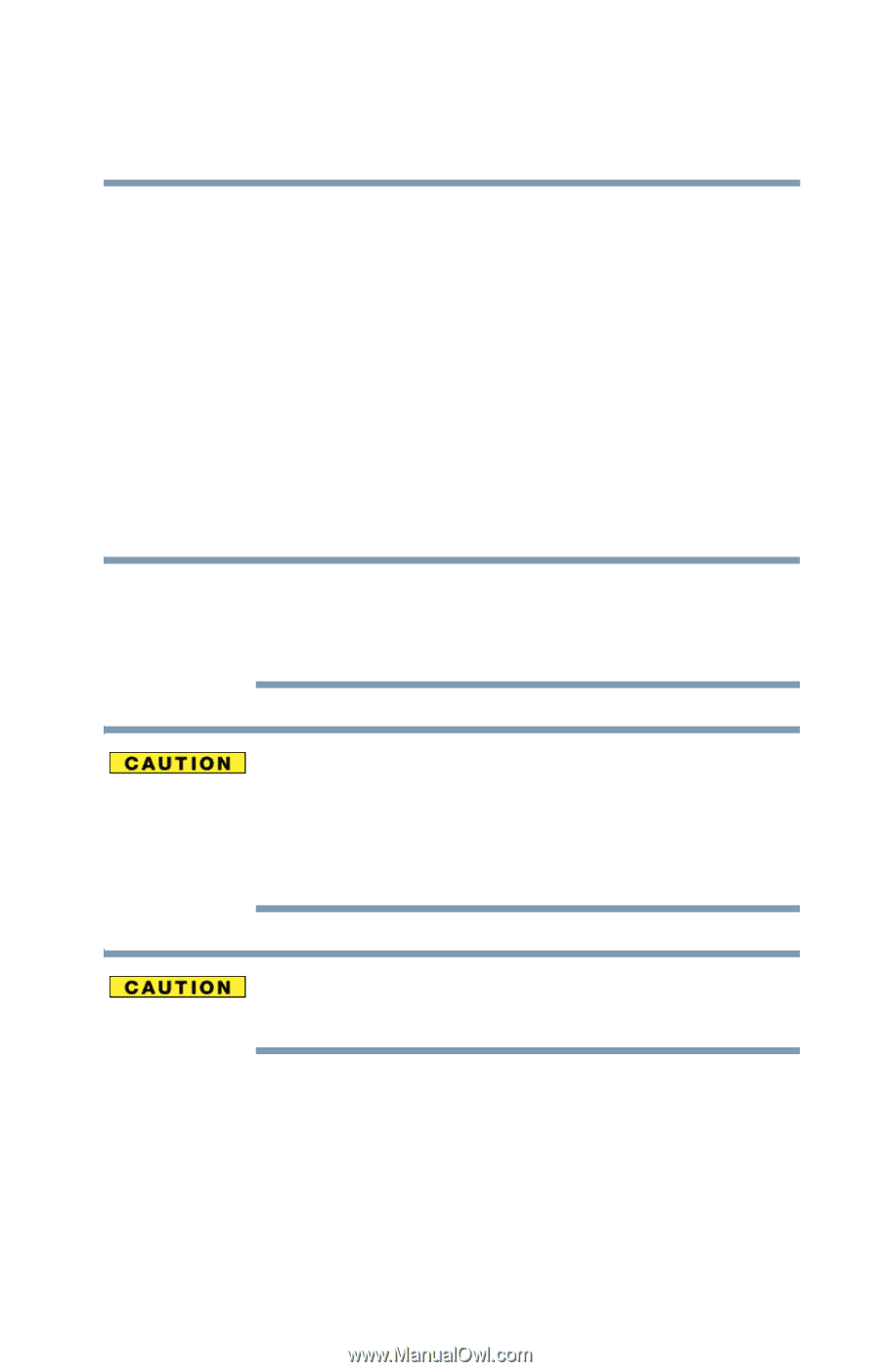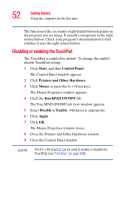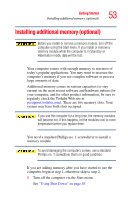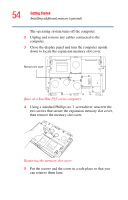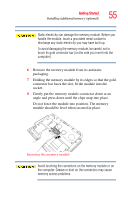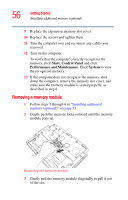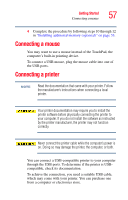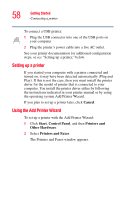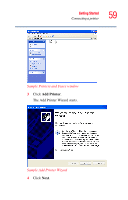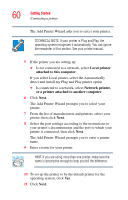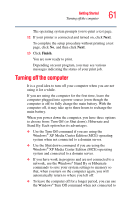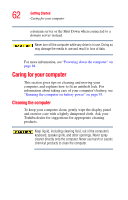Toshiba Satellite P25-S676 Toshiba Online Users Guide for Satellite P25-S676 - Page 57
Connecting a mouse, Connecting a printer
 |
View all Toshiba Satellite P25-S676 manuals
Add to My Manuals
Save this manual to your list of manuals |
Page 57 highlights
Getting Started Connecting a mouse 57 4 Complete the procedure by following steps 10 through 12 in "Installing additional memory (optional)" on page 53. Connecting a mouse You may want to use a mouse instead of the TouchPad, the computer's built-in pointing device. To connect a USB mouse, plug the mouse cable into one of the USB ports. Connecting a printer NOTE Read the documentation that came with your printer. Follow the manufacturer's instructions when connecting a local printer. Your printer documentation may require you to install the printer software before physically connecting the printer to your computer. If you do not install the software as instructed by the printer manufacturer, the printer may not function correctly. Never connect the printer cable while the computer's power is on. Doing so may damage the printer, the computer, or both. You can connect a USB-compatible printer to your computer through the USB ports. To determine if the printer is USBcompatible, check its documentation. To achieve the connection, you need a suitable USB cable, which may come with your printer. You can purchase one from a computer or electronics store.