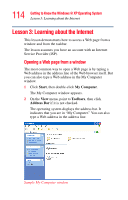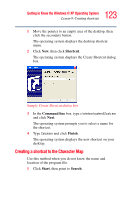Toshiba Satellite P25-S676 Toshiba Online Users Guide for Satellite P25-S676 - Page 119
Using the taskbar, Minimizing and maximizing windows, Windows Explorer, Minimize
 |
View all Toshiba Satellite P25-S676 manuals
Add to My Manuals
Save this manual to your list of manuals |
Page 119 highlights
119 Getting to Know the Windows® XP Operating System Lesson 7: Resizing, repositioning, and hiding windows You can also hide windows by removing them from the desktop without actually closing your document or program. This lesson introduces several ways to adjust the size, shape, and position of windows open on the desktop. Using the taskbar If you have applications open on the desktop, you can rearrange them by pointing to the taskbar using the TouchPad and clicking the secondary button. The Windows® XP operating system provides these options: ❖ Move windows ❖ Size windows ❖ Minimize all windows-display only the taskbar buttons ❖ Maximize windows ❖ Close windows Choose your option depending on how you wish to set up your desktop. Minimizing and maximizing windows 1 To make the Windows Explorer window the active window, click the Windows Explorer button on the taskbar. The operating system highlights the Windows Explorer title bar to show that Windows Explorer is the active window. 2 Click the Minimize button at the top-right of the Explorer window to hide the window.