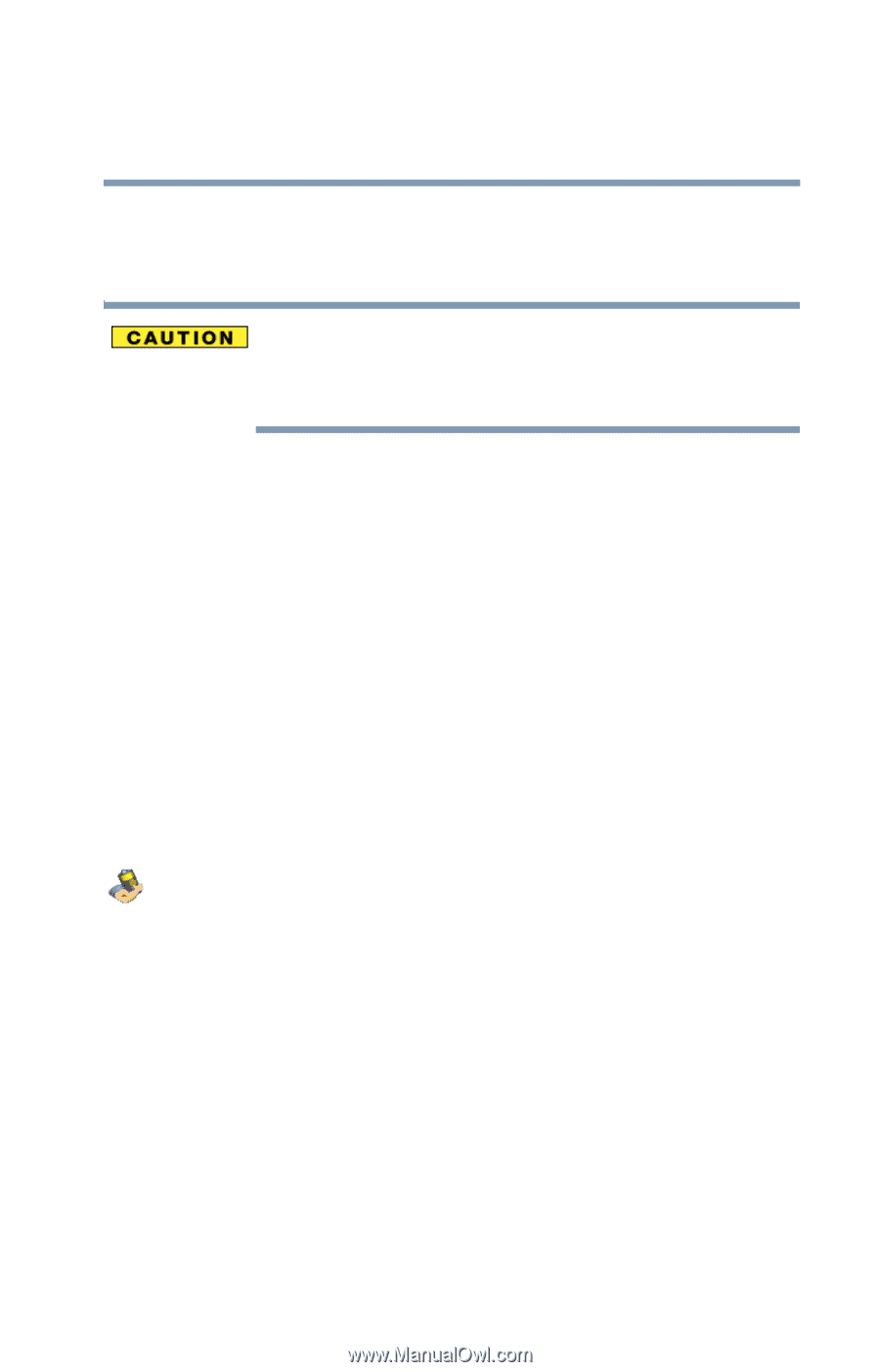Toshiba Satellite P25-S676 Toshiba Online Users Guide for Satellite P25-S676 - Page 87
Turning off more quickly, Toshiba Power Management
 |
View all Toshiba Satellite P25-S676 manuals
Add to My Manuals
Save this manual to your list of manuals |
Page 87 highlights
Learning the Basics Using Shut Down 87 ❖ When starting up again, the computer returns to the mode in which you left it, including all open programs and files you were using. If you power down using Stand By and the battery discharges fully, your information will be lost. Be sure to save your work first. For more information about Stand By, see "Using Stand By" on page 91. For information about going into Stand By mode more quickly, see "Going into Stand By mode more quickly" on page 91. Turning off more quickly You can also turn off the computer by pressing the power button or closing the display panel. To use either of these methods, you first need to turn on the feature in the Toshiba Power Management Utility. 1 Click Start, Control Panel, then Performance and Maintenance. 2 Double-click the Toshiba Power Management icon. The Power Options Properties dialog box appears. 3 Click the Advanced tab, and select the options you want. ❖ When I close the lid of my portable computer Set this option to Power Off to have the computer shut down when you close the display panel. ❖ When I press the power button on my computer Set this option to Power Off to have the computer shut down when you press the power button.