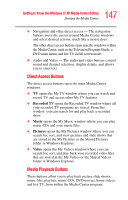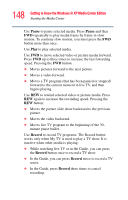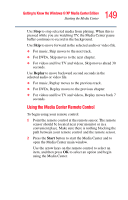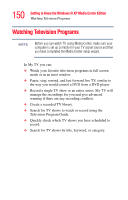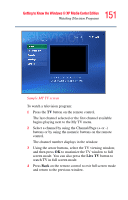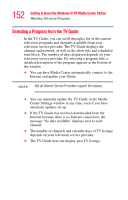Toshiba Satellite P25-S676 Toshiba Online Users Guide for Satellite P25-S676 - Page 147
Direct Access Buttons, Media Playback Buttons, Recorded TV, Music, Pictures, Video
 |
View all Toshiba Satellite P25-S676 manuals
Add to My Manuals
Save this manual to your list of manuals |
Page 147 highlights
147 Getting to Know the Windows® XP Media Center Edition Starting the Media Center ❖ Navigation and other direct access - The navigation buttons move the cursor around Media Center windows and select desired actions, much like a mouse does. The other direct access buttons open specific windows within the Media Center, such as the Television Program Guide, a DVD main menu, and live TV in full screen mode. ❖ Audio and Video - The audio and video buttons control sound and channel selection, display details, and allows you to enter text. Direct Access Buttons The direct access buttons open the main Media Center windows. ❖ TV opens the My TV window where you can watch and record TV and access other My TV features. ❖ Recorded TV opens the Recorded TV window where all your recorded TV programs are stored. From this window, you can search for and play back a recorded show. ❖ Music opens the My Music window where you can play music CDs and your music files. ❖ Pictures opens the My Pictures window where you can search for, sort, and view pictures and slide shows that are stored in the My Pictures or the Shared Pictures folder in Windows Explorer. ❖ Video opens the My Videos window where you can search for, sort, and play back your recorded video files that are stored in the My Videos or the Shared Videos folder in Windows Explorer. Media Playback Buttons These buttons allow you to play back picture slide shows, music files, playlists, music CDs, DVD movies, home videos, and live TV, from within the Media Center program.