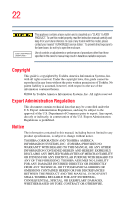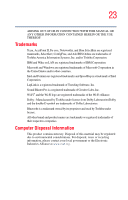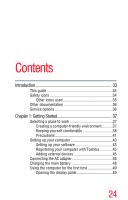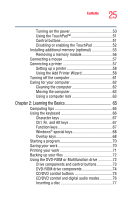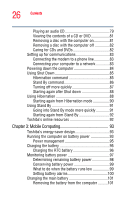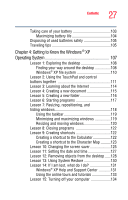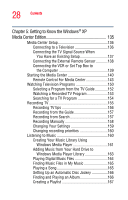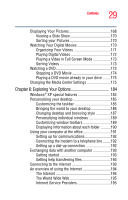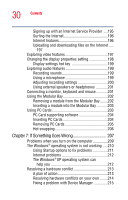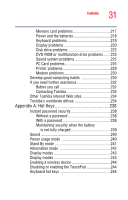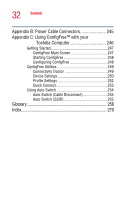Toshiba Satellite P25-S676 Toshiba Online Users Guide for Satellite P25-S676 - Page 27
Getting to Know the Windows, Operating System, Lesson 3: Learning about the Internet
 |
View all Toshiba Satellite P25-S676 manuals
Add to My Manuals
Save this manual to your list of manuals |
Page 27 highlights
27 Contents Taking care of your battery 103 Maximizing battery life 104 Disposing of used batteries safely 105 Traveling tips 105 Chapter 4: Getting to Know the Windows® XP Operating System 107 Lesson 1: Exploring the desktop 108 Finding your way around the desktop 108 Windows® XP file system 110 Lesson 2: Using the TouchPad and control buttons together 111 Lesson 3: Learning about the Internet 114 Lesson 4: Creating a new document 115 Lesson 5: Creating a new folder 116 Lesson 6: Starting programs 117 Lesson 7: Resizing, repositioning, and hiding windows 118 Using the taskbar 119 Minimizing and maximizing windows 119 Resizing and moving windows 120 Lesson 8: Closing programs 122 Lesson 9: Creating shortcuts 122 Creating a shortcut to the Calculator 122 Creating a shortcut to the Character Map ..........123 Lesson 10: Changing the screen saver 125 Lesson 11: Setting the date and time 127 Lesson 12: Removing objects from the desktop ......128 Lesson 13: Using System Restore 130 Lesson 14: If I am lost, what do I do 131 Windows® XP Help and Support Center 131 Using the online tours and tutorials 133 Lesson 15: Turning off your computer 134