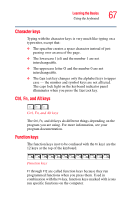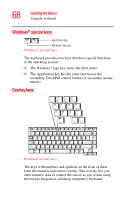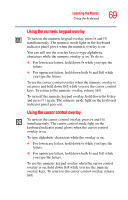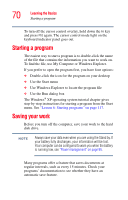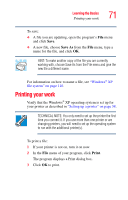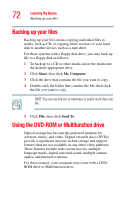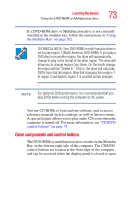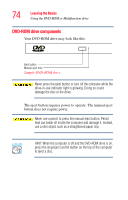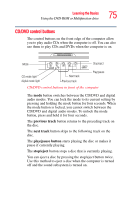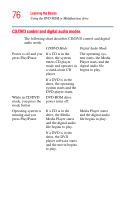Toshiba Satellite P25-S676 Toshiba Online Users Guide for Satellite P25-S676 - Page 72
Backing up your files, Using the DVD-ROM or Multifunction drive
 |
View all Toshiba Satellite P25-S676 manuals
Add to My Manuals
Save this manual to your list of manuals |
Page 72 highlights
72 Learning the Basics Backing up your files Backing up your files Backing up your files means copying individual files to media, such as CD, or copying entire sections of your hard disk to another device, such as a tape drive. For those systems with a floppy disk drive, you may back up file to a floppy disk as follows: 1 To back up to a CD or other media, insert the media into the diskette appropriate drive. 2 Click Start, then click My Computer. 3 Click the drive that contains the file you want to copy. 4 Double-click the folder that contains the file, then click the file you want to copy. HINT: You can use the Ctrl or Shift keys to select more than one file. 5 Click File, then click Send To. Using the DVD-ROM or Multifunction drive Optical storage has become the preferred medium for software, music, and video. Digital versatile discs (DVDs) provide a significant increase in data storage and support features that are not available on any other video platform. These features include wide-screen movies, multiple language tracks, digital surround sound, multiple camera angles, and interactive menus. For these reasons, your computer may come with a DVDROM drive or Multifunction drive.