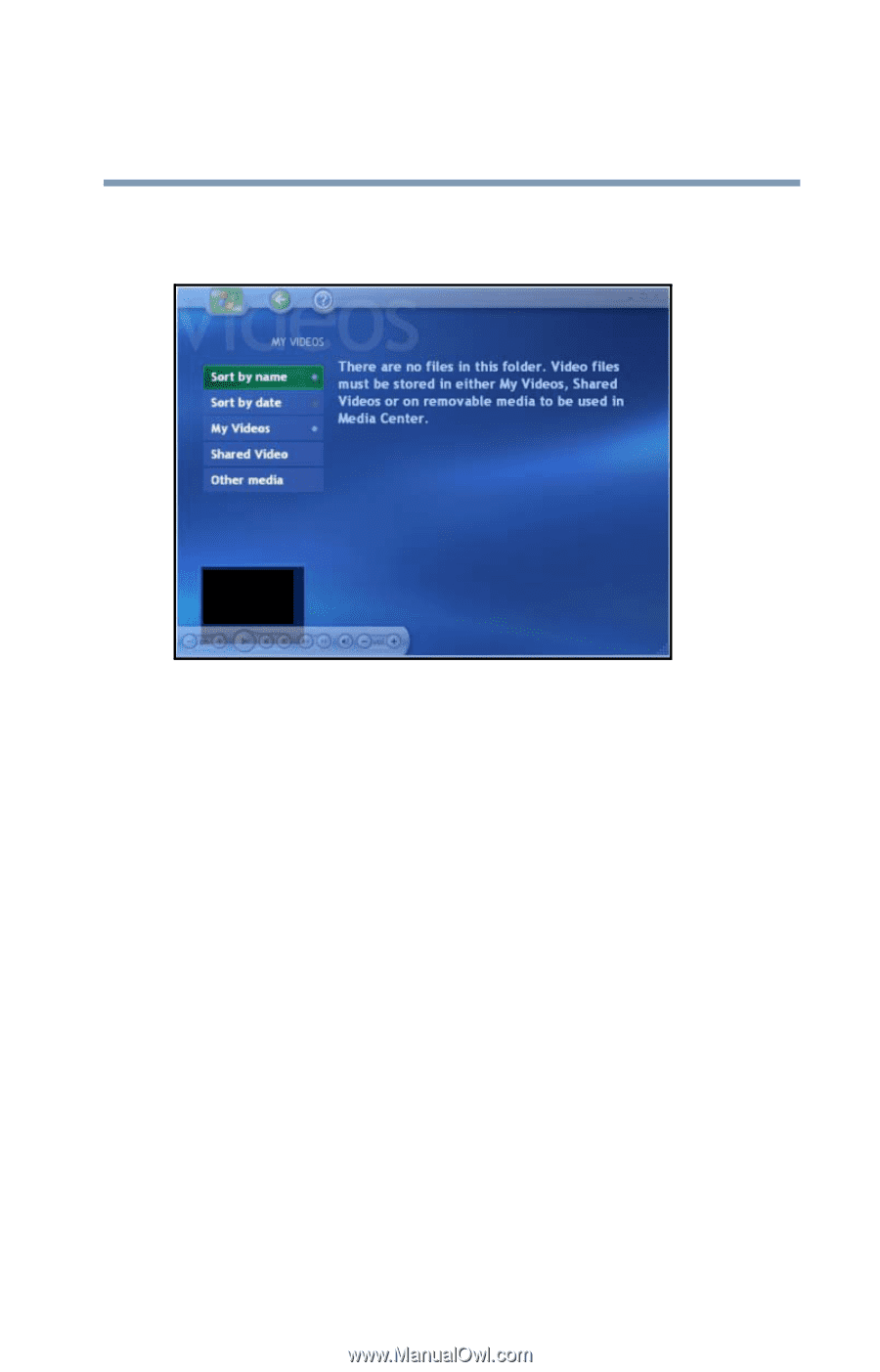Toshiba Satellite P25-S676 Toshiba Online Users Guide for Satellite P25-S676 - Page 171
Organizing Your Videos, Start, My Documents, My Videos
 |
View all Toshiba Satellite P25-S676 manuals
Add to My Manuals
Save this manual to your list of manuals |
Page 171 highlights
171 Getting to Know the Windows® XP Media Center Edition Watching Your Digital Movies ❖ View your videos in full screen mode or from an inset window in Media Center. Sample My Videos screen Organizing Your Videos When you attach a digital video camera to your PC, Windows asks you how you want to capture your video. You can choose from various software programs to capture and then edit your video file. Most programs automatically save your file to the My Videos folder in Windows Explorer. If not, move your videos into the My Videos or Shared Videos folder in Windows Explorer for Media Center to be able to find and play them. Once you have placed all your videos into the My Videos or Shared Videos folder, you can rename, add, delete, and organize them into folders. To organize and store your videos, click Start on the taskbar, click My Documents, and then double-click the My Videos folder.