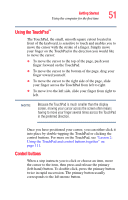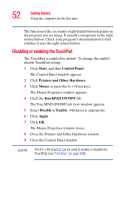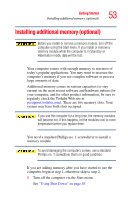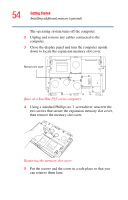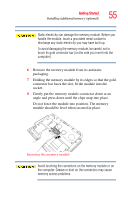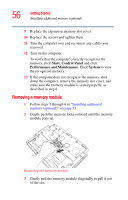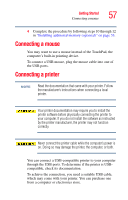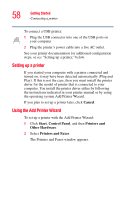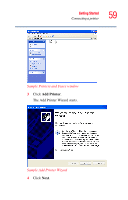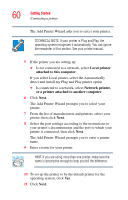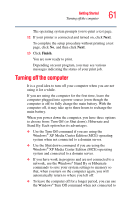Toshiba Satellite P25-S676 Toshiba Online Users Guide for Satellite P25-S676 - Page 56
Removing a memory module, Start, Control Panel, Performance and Maintenance, System
 |
View all Toshiba Satellite P25-S676 manuals
Add to My Manuals
Save this manual to your list of manuals |
Page 56 highlights
56 Getting Started Installing additional memory (optional) 9 Replace the expansion memory slot cover. 10 Replace the screws and tighten them. 11 Turn the computer over and reconnect any cables you removed. 12 Turn on the computer. To verify that the computer correctly recognizes the memory, click Start, Control Panel and click Performance and Maintenance. Click System to view the recognized memory. 13 If the computer does not recognize the memory, shut down the computer, remove the memory slot cover, and make sure the memory module is seated properly, as described in step 8. Removing a memory module 1 Follow steps 1 through 6 in "Installing additional memory (optional)" on page 53. 2 Gently push the memory locks outward until the memory module pops up. Removing the memory module 3 Gently pull the memory module diagonally to pull it out of the slot.