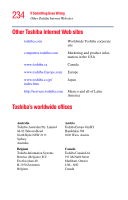Toshiba Satellite P25-S676 Toshiba Online Users Guide for Satellite P25-S676 - Page 239
Maintaining security when the battery is not fully charged, Help and Support
 |
View all Toshiba Satellite P25-S676 manuals
Add to My Manuals
Save this manual to your list of manuals |
Page 239 highlights
239 Instant password security the display's content reappear. The Windows® operating system log-on screen will appear, prompting you for a password. After typing in the password for the current user, press Enter. To activate the password feature: 1 Click Start, and then click Control Panel. 2 Click Appearances and Themes. 3 Click one of the following: ❖ Choose a screen saver in the "Pick a task" section. ❖ Display in the "or pick a Control Panel icon" section. The Display Properties window appears. 4 If you clicked Choose a screen saver, the Screen Saver tab has already been selected. If it is not selected, click the Screen Saver tab. 5 Select the On resume, password protected check box. 6 Click OK. Maintaining security when the battery is not fully charged When the battery is not fully charged (even if the computer is operating on AC power) your display may reappear automatically after a short time. To protect your desktop, you must set up a screen saver with a password before activating the password feature. To set up a password with a screen saver, go to Windows XP help for instructions: 1 Click Start, and then click Help and Support. 2 In the Search field, type password screen saver. 3 Press Enter. 4 Click the Protect your files with a screen saver password link located under the suggested topics.