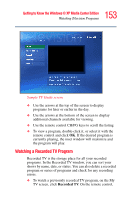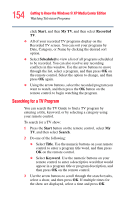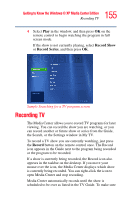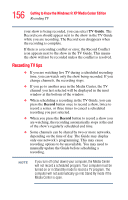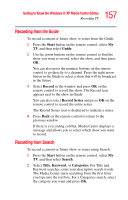Toshiba Satellite P25-S676 Toshiba Online Users Guide for Satellite P25-S676 - Page 158
Recording Manually, Record, Record Series, Start, My TV, Recorded TV, Add Recording, Channel and time
 |
View all Toshiba Satellite P25-S676 manuals
Add to My Manuals
Save this manual to your list of manuals |
Page 158 highlights
158 Getting to Know the Windows® XP Media Center Edition Recording TV 3 Use the arrow buttons to scroll through the search results to select the show you want to record, select the show, and then press OK. 4 Select Record or Record Series in the window, and then press OK. The recording icon for a single program or the recording icon for a series appears next to the show in the Guide. 5 Press Back on the remote control to return to the previous window. If there is a recording conflict, the Media Center displays a message and allows you to select which show you want to record. Recording Manually Recording a program manually allows you to select a specific date, channel, and recording time period. For some programs, you may want to begin recording before the scheduled beginning and after the scheduled ending of the program. To manually record a show or series: 1 Press the Start button on the remote control, and then select My TV. 2 Select Recorded TV. 3 Select Add Recording. 4 Enter the channel number using the numeric buttons on the remote control. 5 Under the Create a custom recording with area, select Channel and time. Use the arrow buttons on the remote and +/- buttons on the screen to bring the selections into focus. 6 Select Add title if you would like to name the manual recording. Enter letters by using the numeric keypad on the remote to name the recording, and then select Save.