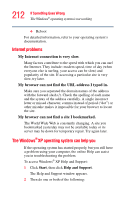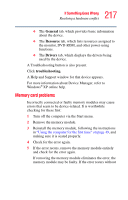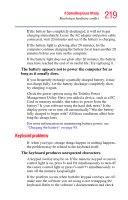Toshiba Satellite P25-S676 Toshiba Online Users Guide for Satellite P25-S676 - Page 215
Fixing a problem with Device Manager, Start, My Computer, Properties, Hardware, Device Manager
 |
View all Toshiba Satellite P25-S676 manuals
Add to My Manuals
Save this manual to your list of manuals |
Page 215 highlights
215 If Something Goes Wrong Resolving a hardware conflict Resolving conflicts There are three things you can do to resolve hardware conflicts: ❖ Disable the device. For an older device, remove it from the computer. For a Plug and Play device. ❖ Disable another system component and use its resources for the new device. ❖ Reconfigure the device so that its requirements do not conflict. Refer to the device's documentation for instructions about changing settings on the device. Fixing a problem with Device Manager Device Manager provides a way to check and change the configuration of a device. Changing the default settings using Device Manager can cause other conflicts that make one or more devices unusable. Device Manager is a configuration tool for advanced users who understand configuration parameters and the ramifications of changing them. Disabling or enabling a device 1 Click Start, click the My Computer icon with the secondary button, then click Properties. The System Properties dialog box appears. 2 Click the Hardware tab. 3 Click the Device Manager button. 4 Select the specific device from the device category.