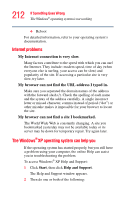Toshiba Satellite P25-S676 Toshiba Online Users Guide for Satellite P25-S676 - Page 210
The Windows® operating system is not working
 |
View all Toshiba Satellite P25-S676 manuals
Add to My Manuals
Save this manual to your list of manuals |
Page 210 highlights
210 If Something Goes Wrong The Windows® operating system is not working The computer starts but, when you press a key, nothing happens. You are probably in Stand By mode and have a software or resource conflict. When this happens, turning the power on returns you to the problem instead of restarting the system. To clear the condition, press the power button until it turns off the computer. Clearing the condition may get the computer running, but it will not solve a resource conflict. Read the documentation that came with the conflicting device and "Resolving a hardware conflict" on page 213. The computer displays the WARNING RESUME FAILURE message. The computer was placed in Stand By mode and the battery has discharged. Data stored in the computer's memory has been lost. Press Enter to continue booting. To charge the battery, leave the computer plugged into a live wall outlet for several hours. For more information, see "Power and the batteries" on page 218. The computer displays the Non-System disk or disk error message. Press any key. If this does not resolve then problem, press Ctrl, Alt, and Del to restart the computer. The Windows® operating system is not working Once you are familiar with the desktop and used to the way the operating system responds to your work routine, you can easily detect if the operating system is not working correctly. For example: ❖ The operating system fails to start after the Starting Windows XP message appears. ❖ The operating system takes a long time to start.